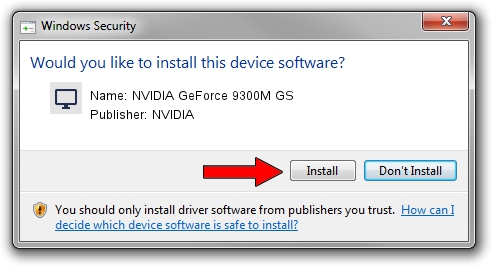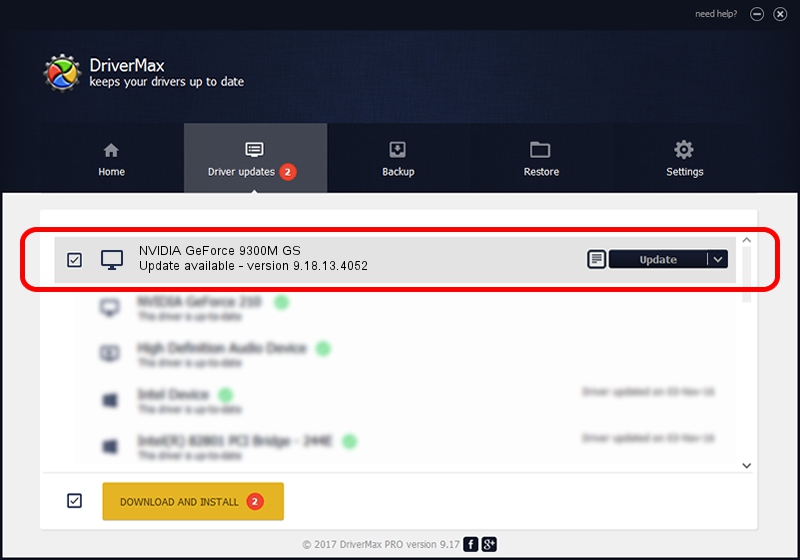Advertising seems to be blocked by your browser.
The ads help us provide this software and web site to you for free.
Please support our project by allowing our site to show ads.
Home /
Manufacturers /
NVIDIA /
NVIDIA GeForce 9300M GS /
PCI/VEN_10DE&DEV_06E9&SUBSYS_013F1025 /
9.18.13.4052 Jul 02, 2014
Download and install NVIDIA NVIDIA GeForce 9300M GS driver
NVIDIA GeForce 9300M GS is a Display Adapters hardware device. This driver was developed by NVIDIA. The hardware id of this driver is PCI/VEN_10DE&DEV_06E9&SUBSYS_013F1025; this string has to match your hardware.
1. How to manually install NVIDIA NVIDIA GeForce 9300M GS driver
- You can download from the link below the driver installer file for the NVIDIA NVIDIA GeForce 9300M GS driver. The archive contains version 9.18.13.4052 dated 2014-07-02 of the driver.
- Run the driver installer file from a user account with the highest privileges (rights). If your User Access Control Service (UAC) is running please accept of the driver and run the setup with administrative rights.
- Follow the driver installation wizard, which will guide you; it should be quite easy to follow. The driver installation wizard will scan your computer and will install the right driver.
- When the operation finishes shutdown and restart your computer in order to use the updated driver. As you can see it was quite smple to install a Windows driver!
Driver rating 3.6 stars out of 66769 votes.
2. How to use DriverMax to install NVIDIA NVIDIA GeForce 9300M GS driver
The most important advantage of using DriverMax is that it will install the driver for you in just a few seconds and it will keep each driver up to date, not just this one. How easy can you install a driver with DriverMax? Let's follow a few steps!
- Start DriverMax and push on the yellow button named ~SCAN FOR DRIVER UPDATES NOW~. Wait for DriverMax to analyze each driver on your computer.
- Take a look at the list of available driver updates. Scroll the list down until you locate the NVIDIA NVIDIA GeForce 9300M GS driver. Click on Update.
- That's it, you installed your first driver!

Jun 24 2016 9:16AM / Written by Dan Armano for DriverMax
follow @danarm