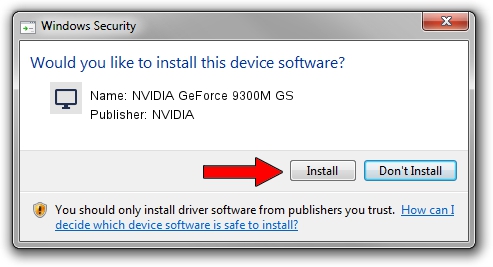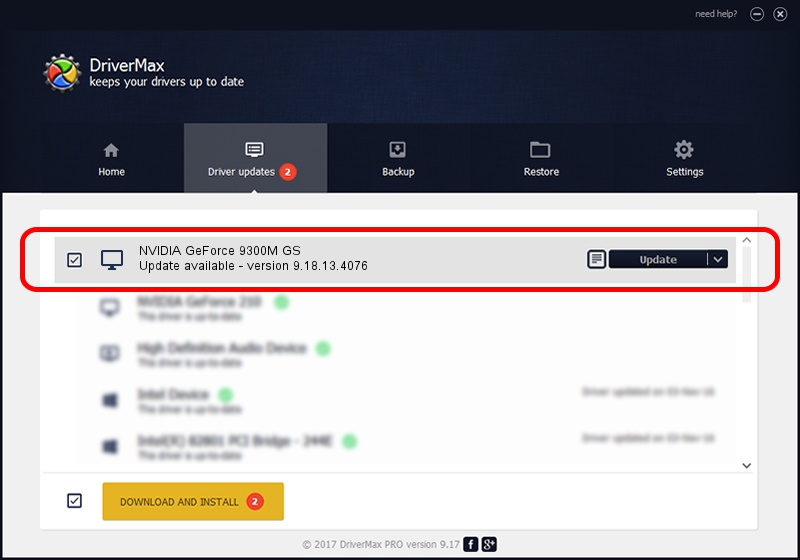Advertising seems to be blocked by your browser.
The ads help us provide this software and web site to you for free.
Please support our project by allowing our site to show ads.
Home /
Manufacturers /
NVIDIA /
NVIDIA GeForce 9300M GS /
PCI/VEN_10DE&DEV_06E9&SUBSYS_01211025 /
9.18.13.4076 Aug 26, 2014
Driver for NVIDIA NVIDIA GeForce 9300M GS - downloading and installing it
NVIDIA GeForce 9300M GS is a Display Adapters device. This driver was developed by NVIDIA. The hardware id of this driver is PCI/VEN_10DE&DEV_06E9&SUBSYS_01211025.
1. Manually install NVIDIA NVIDIA GeForce 9300M GS driver
- You can download from the link below the driver setup file for the NVIDIA NVIDIA GeForce 9300M GS driver. The archive contains version 9.18.13.4076 released on 2014-08-26 of the driver.
- Run the driver installer file from a user account with the highest privileges (rights). If your User Access Control Service (UAC) is running please confirm the installation of the driver and run the setup with administrative rights.
- Go through the driver installation wizard, which will guide you; it should be quite easy to follow. The driver installation wizard will scan your computer and will install the right driver.
- When the operation finishes shutdown and restart your PC in order to use the updated driver. It is as simple as that to install a Windows driver!
This driver was rated with an average of 3.2 stars by 63853 users.
2. How to install NVIDIA NVIDIA GeForce 9300M GS driver using DriverMax
The most important advantage of using DriverMax is that it will install the driver for you in the easiest possible way and it will keep each driver up to date, not just this one. How can you install a driver with DriverMax? Let's take a look!
- Start DriverMax and press on the yellow button named ~SCAN FOR DRIVER UPDATES NOW~. Wait for DriverMax to scan and analyze each driver on your computer.
- Take a look at the list of available driver updates. Scroll the list down until you find the NVIDIA NVIDIA GeForce 9300M GS driver. Click on Update.
- That's all, the driver is now installed!

Jun 24 2016 12:49AM / Written by Daniel Statescu for DriverMax
follow @DanielStatescu