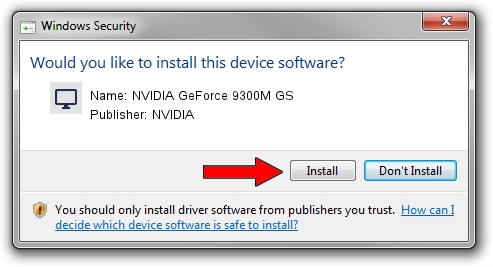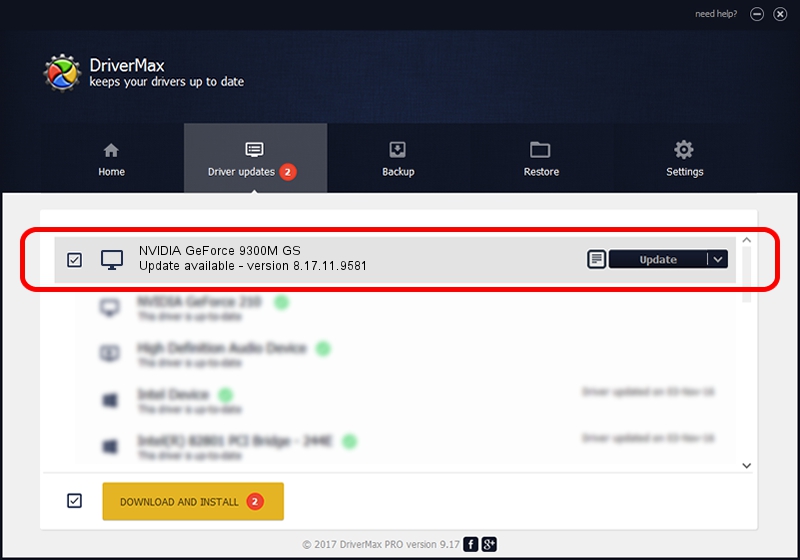Advertising seems to be blocked by your browser.
The ads help us provide this software and web site to you for free.
Please support our project by allowing our site to show ads.
Home /
Manufacturers /
NVIDIA /
NVIDIA GeForce 9300M GS /
PCI/VEN_10DE&DEV_06E5 /
8.17.11.9581 Dec 10, 2009
NVIDIA NVIDIA GeForce 9300M GS how to download and install the driver
NVIDIA GeForce 9300M GS is a Display Adapters device. This driver was developed by NVIDIA. In order to make sure you are downloading the exact right driver the hardware id is PCI/VEN_10DE&DEV_06E5.
1. How to manually install NVIDIA NVIDIA GeForce 9300M GS driver
- You can download from the link below the driver setup file for the NVIDIA NVIDIA GeForce 9300M GS driver. The archive contains version 8.17.11.9581 released on 2009-12-10 of the driver.
- Run the driver installer file from a user account with the highest privileges (rights). If your User Access Control (UAC) is running please confirm the installation of the driver and run the setup with administrative rights.
- Follow the driver installation wizard, which will guide you; it should be pretty easy to follow. The driver installation wizard will scan your computer and will install the right driver.
- When the operation finishes restart your computer in order to use the updated driver. As you can see it was quite smple to install a Windows driver!
This driver was rated with an average of 3.4 stars by 30457 users.
2. Using DriverMax to install NVIDIA NVIDIA GeForce 9300M GS driver
The most important advantage of using DriverMax is that it will install the driver for you in the easiest possible way and it will keep each driver up to date, not just this one. How can you install a driver using DriverMax? Let's see!
- Start DriverMax and push on the yellow button named ~SCAN FOR DRIVER UPDATES NOW~. Wait for DriverMax to scan and analyze each driver on your PC.
- Take a look at the list of available driver updates. Search the list until you locate the NVIDIA NVIDIA GeForce 9300M GS driver. Click on Update.
- Finished installing the driver!

Jul 30 2016 12:41PM / Written by Dan Armano for DriverMax
follow @danarm