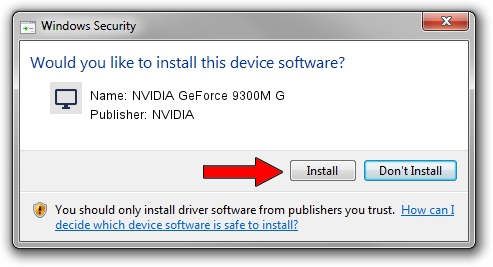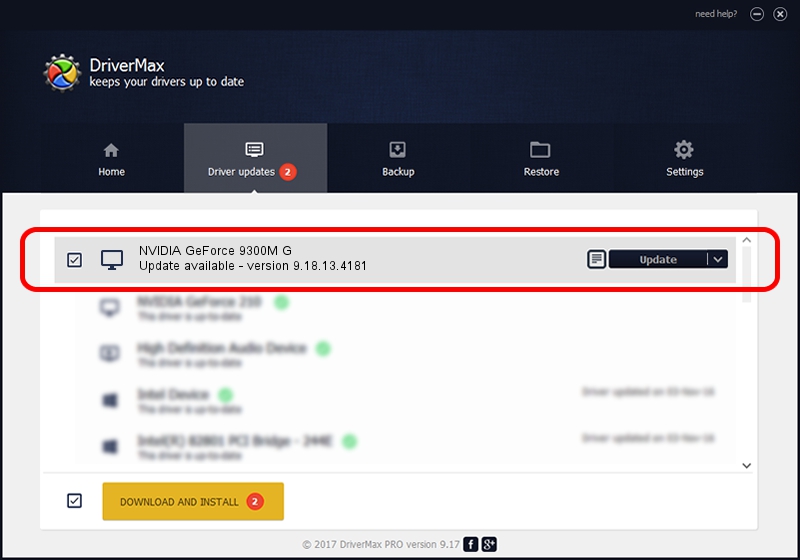Advertising seems to be blocked by your browser.
The ads help us provide this software and web site to you for free.
Please support our project by allowing our site to show ads.
Home /
Manufacturers /
NVIDIA /
NVIDIA GeForce 9300M G /
PCI/VEN_10DE&DEV_042E&SUBSYS_01451025 /
9.18.13.4181 Aug 17, 2015
Driver for NVIDIA NVIDIA GeForce 9300M G - downloading and installing it
NVIDIA GeForce 9300M G is a Display Adapters hardware device. This Windows driver was developed by NVIDIA. In order to make sure you are downloading the exact right driver the hardware id is PCI/VEN_10DE&DEV_042E&SUBSYS_01451025.
1. NVIDIA NVIDIA GeForce 9300M G driver - how to install it manually
- Download the driver setup file for NVIDIA NVIDIA GeForce 9300M G driver from the location below. This download link is for the driver version 9.18.13.4181 released on 2015-08-17.
- Run the driver installation file from a Windows account with administrative rights. If your User Access Control Service (UAC) is started then you will have to confirm the installation of the driver and run the setup with administrative rights.
- Go through the driver setup wizard, which should be pretty easy to follow. The driver setup wizard will scan your PC for compatible devices and will install the driver.
- Restart your computer and enjoy the updated driver, it is as simple as that.
This driver received an average rating of 3.1 stars out of 89467 votes.
2. How to install NVIDIA NVIDIA GeForce 9300M G driver using DriverMax
The most important advantage of using DriverMax is that it will install the driver for you in just a few seconds and it will keep each driver up to date. How easy can you install a driver using DriverMax? Let's follow a few steps!
- Open DriverMax and push on the yellow button that says ~SCAN FOR DRIVER UPDATES NOW~. Wait for DriverMax to scan and analyze each driver on your computer.
- Take a look at the list of available driver updates. Search the list until you find the NVIDIA NVIDIA GeForce 9300M G driver. Click the Update button.
- Finished installing the driver!

Sep 12 2024 7:04AM / Written by Daniel Statescu for DriverMax
follow @DanielStatescu