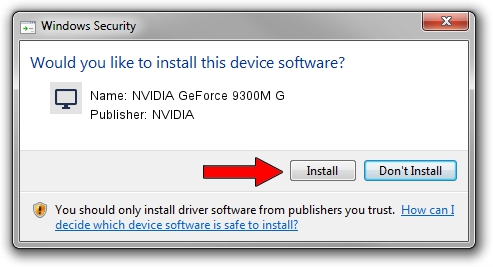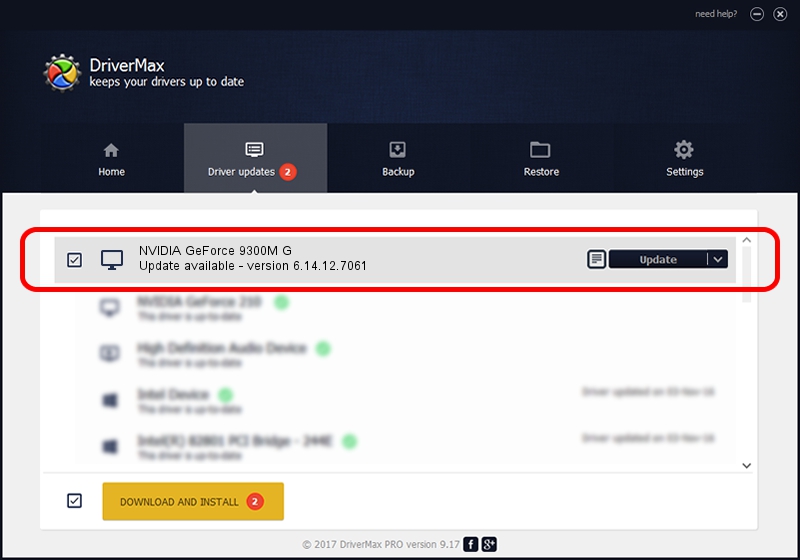Advertising seems to be blocked by your browser.
The ads help us provide this software and web site to you for free.
Please support our project by allowing our site to show ads.
Home /
Manufacturers /
NVIDIA /
NVIDIA GeForce 9300M G /
PCI/VEN_10DE&DEV_042E&SUBSYS_012B1025 /
6.14.12.7061 Apr 07, 2011
NVIDIA NVIDIA GeForce 9300M G - two ways of downloading and installing the driver
NVIDIA GeForce 9300M G is a Display Adapters device. The Windows version of this driver was developed by NVIDIA. In order to make sure you are downloading the exact right driver the hardware id is PCI/VEN_10DE&DEV_042E&SUBSYS_012B1025.
1. Install NVIDIA NVIDIA GeForce 9300M G driver manually
- Download the driver setup file for NVIDIA NVIDIA GeForce 9300M G driver from the location below. This download link is for the driver version 6.14.12.7061 dated 2011-04-07.
- Start the driver setup file from a Windows account with administrative rights. If your User Access Control Service (UAC) is started then you will have to confirm the installation of the driver and run the setup with administrative rights.
- Go through the driver installation wizard, which should be pretty straightforward. The driver installation wizard will scan your PC for compatible devices and will install the driver.
- Shutdown and restart your computer and enjoy the updated driver, it is as simple as that.
This driver received an average rating of 3.1 stars out of 96734 votes.
2. How to use DriverMax to install NVIDIA NVIDIA GeForce 9300M G driver
The most important advantage of using DriverMax is that it will install the driver for you in the easiest possible way and it will keep each driver up to date. How easy can you install a driver with DriverMax? Let's follow a few steps!
- Start DriverMax and push on the yellow button named ~SCAN FOR DRIVER UPDATES NOW~. Wait for DriverMax to scan and analyze each driver on your PC.
- Take a look at the list of driver updates. Scroll the list down until you find the NVIDIA NVIDIA GeForce 9300M G driver. Click the Update button.
- That's all, the driver is now installed!

Jul 13 2016 3:51PM / Written by Andreea Kartman for DriverMax
follow @DeeaKartman