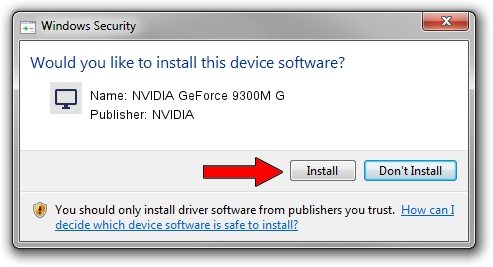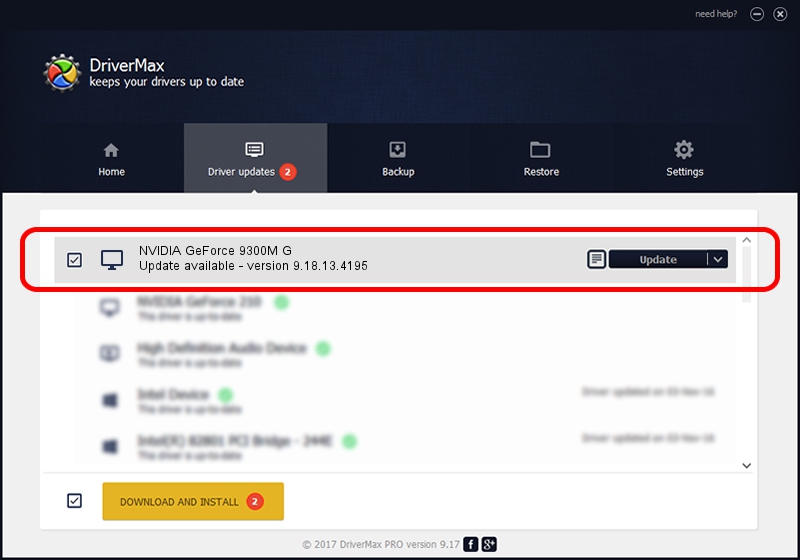Advertising seems to be blocked by your browser.
The ads help us provide this software and web site to you for free.
Please support our project by allowing our site to show ads.
Home /
Manufacturers /
NVIDIA /
NVIDIA GeForce 9300M G /
PCI/VEN_10DE&DEV_042E&SUBSYS_01291025 /
9.18.13.4195 Jan 29, 2016
NVIDIA NVIDIA GeForce 9300M G how to download and install the driver
NVIDIA GeForce 9300M G is a Display Adapters hardware device. This Windows driver was developed by NVIDIA. The hardware id of this driver is PCI/VEN_10DE&DEV_042E&SUBSYS_01291025; this string has to match your hardware.
1. Manually install NVIDIA NVIDIA GeForce 9300M G driver
- You can download from the link below the driver setup file for the NVIDIA NVIDIA GeForce 9300M G driver. The archive contains version 9.18.13.4195 dated 2016-01-29 of the driver.
- Start the driver installer file from a user account with administrative rights. If your User Access Control (UAC) is running please accept of the driver and run the setup with administrative rights.
- Follow the driver setup wizard, which will guide you; it should be quite easy to follow. The driver setup wizard will scan your computer and will install the right driver.
- When the operation finishes shutdown and restart your PC in order to use the updated driver. It is as simple as that to install a Windows driver!
This driver received an average rating of 3.4 stars out of 47034 votes.
2. The easy way: using DriverMax to install NVIDIA NVIDIA GeForce 9300M G driver
The most important advantage of using DriverMax is that it will setup the driver for you in the easiest possible way and it will keep each driver up to date, not just this one. How easy can you install a driver using DriverMax? Let's take a look!
- Start DriverMax and click on the yellow button that says ~SCAN FOR DRIVER UPDATES NOW~. Wait for DriverMax to analyze each driver on your computer.
- Take a look at the list of detected driver updates. Search the list until you locate the NVIDIA NVIDIA GeForce 9300M G driver. Click the Update button.
- That's all, the driver is now installed!

Sep 11 2024 7:12PM / Written by Andreea Kartman for DriverMax
follow @DeeaKartman