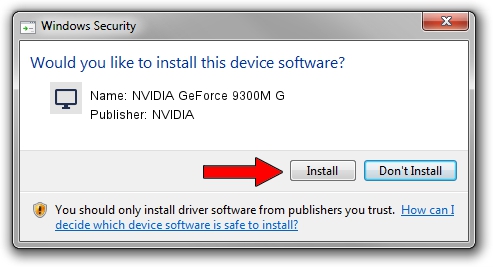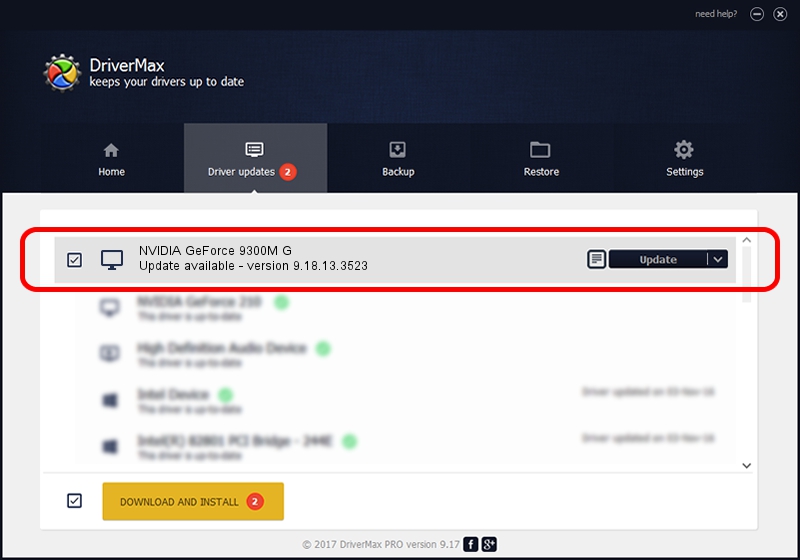Advertising seems to be blocked by your browser.
The ads help us provide this software and web site to you for free.
Please support our project by allowing our site to show ads.
Home /
Manufacturers /
NVIDIA /
NVIDIA GeForce 9300M G /
PCI/VEN_10DE&DEV_042E&SUBSYS_01291025 /
9.18.13.3523 Mar 04, 2014
NVIDIA NVIDIA GeForce 9300M G how to download and install the driver
NVIDIA GeForce 9300M G is a Display Adapters device. This driver was developed by NVIDIA. The hardware id of this driver is PCI/VEN_10DE&DEV_042E&SUBSYS_01291025; this string has to match your hardware.
1. NVIDIA NVIDIA GeForce 9300M G - install the driver manually
- Download the driver setup file for NVIDIA NVIDIA GeForce 9300M G driver from the location below. This is the download link for the driver version 9.18.13.3523 released on 2014-03-04.
- Run the driver installation file from a Windows account with administrative rights. If your User Access Control (UAC) is running then you will have to confirm the installation of the driver and run the setup with administrative rights.
- Follow the driver setup wizard, which should be quite straightforward. The driver setup wizard will scan your PC for compatible devices and will install the driver.
- Shutdown and restart your PC and enjoy the updated driver, as you can see it was quite smple.
This driver was rated with an average of 3.2 stars by 15072 users.
2. How to install NVIDIA NVIDIA GeForce 9300M G driver using DriverMax
The most important advantage of using DriverMax is that it will install the driver for you in the easiest possible way and it will keep each driver up to date, not just this one. How easy can you install a driver with DriverMax? Let's take a look!
- Start DriverMax and press on the yellow button that says ~SCAN FOR DRIVER UPDATES NOW~. Wait for DriverMax to scan and analyze each driver on your PC.
- Take a look at the list of available driver updates. Scroll the list down until you locate the NVIDIA NVIDIA GeForce 9300M G driver. Click on Update.
- Enjoy using the updated driver! :)

Jul 13 2016 8:59AM / Written by Daniel Statescu for DriverMax
follow @DanielStatescu