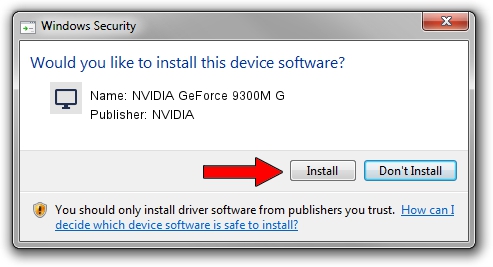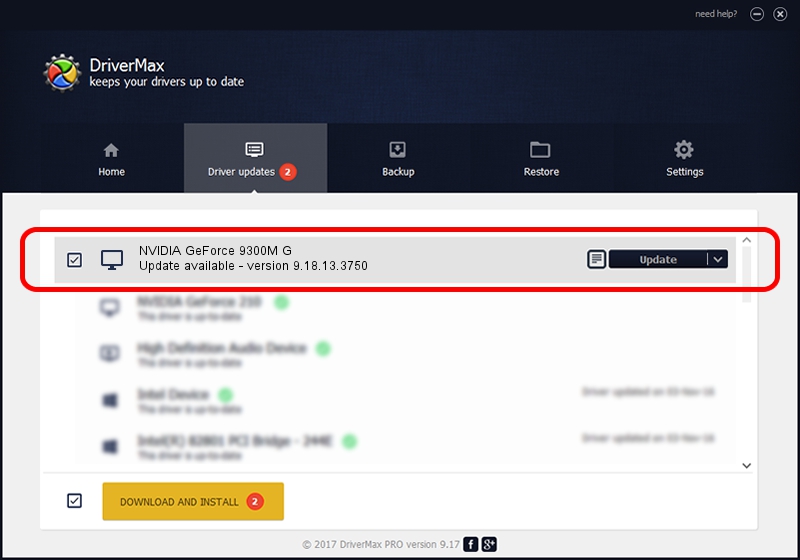Advertising seems to be blocked by your browser.
The ads help us provide this software and web site to you for free.
Please support our project by allowing our site to show ads.
Home /
Manufacturers /
NVIDIA /
NVIDIA GeForce 9300M G /
PCI/VEN_10DE&DEV_042E&SUBSYS_01261025 /
9.18.13.3750 Mar 27, 2014
Driver for NVIDIA NVIDIA GeForce 9300M G - downloading and installing it
NVIDIA GeForce 9300M G is a Display Adapters hardware device. The developer of this driver was NVIDIA. In order to make sure you are downloading the exact right driver the hardware id is PCI/VEN_10DE&DEV_042E&SUBSYS_01261025.
1. Install NVIDIA NVIDIA GeForce 9300M G driver manually
- You can download from the link below the driver setup file for the NVIDIA NVIDIA GeForce 9300M G driver. The archive contains version 9.18.13.3750 released on 2014-03-27 of the driver.
- Run the driver installer file from a user account with administrative rights. If your UAC (User Access Control) is running please accept of the driver and run the setup with administrative rights.
- Go through the driver setup wizard, which will guide you; it should be quite easy to follow. The driver setup wizard will analyze your PC and will install the right driver.
- When the operation finishes shutdown and restart your computer in order to use the updated driver. It is as simple as that to install a Windows driver!
This driver received an average rating of 3.8 stars out of 60430 votes.
2. Installing the NVIDIA NVIDIA GeForce 9300M G driver using DriverMax: the easy way
The most important advantage of using DriverMax is that it will install the driver for you in the easiest possible way and it will keep each driver up to date, not just this one. How easy can you install a driver using DriverMax? Let's see!
- Open DriverMax and press on the yellow button named ~SCAN FOR DRIVER UPDATES NOW~. Wait for DriverMax to scan and analyze each driver on your PC.
- Take a look at the list of available driver updates. Search the list until you find the NVIDIA NVIDIA GeForce 9300M G driver. Click the Update button.
- That's it, you installed your first driver!

Aug 9 2016 10:21AM / Written by Andreea Kartman for DriverMax
follow @DeeaKartman