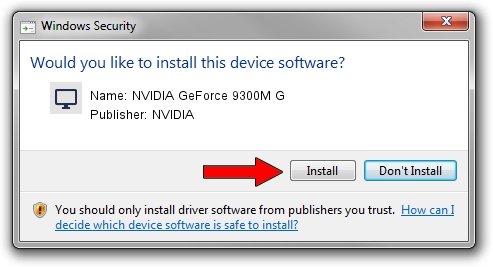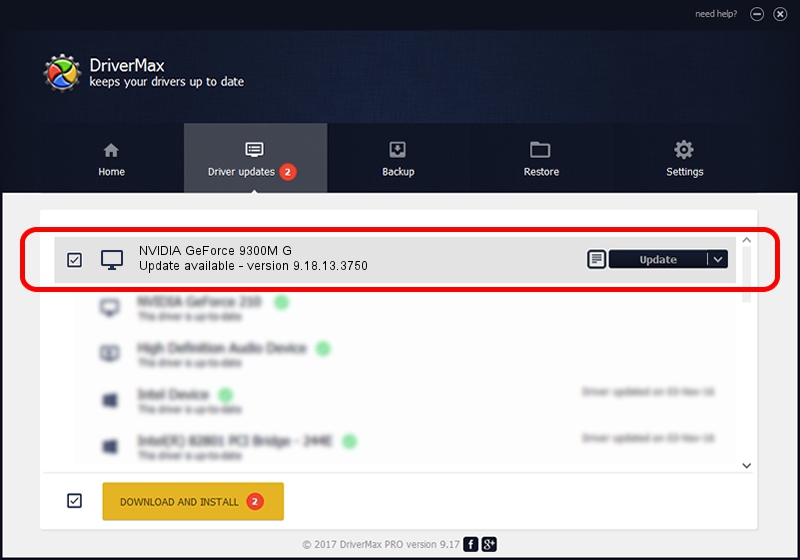Advertising seems to be blocked by your browser.
The ads help us provide this software and web site to you for free.
Please support our project by allowing our site to show ads.
Home /
Manufacturers /
NVIDIA /
NVIDIA GeForce 9300M G /
PCI/VEN_10DE&DEV_042E&SUBSYS_01251025 /
9.18.13.3750 Mar 27, 2014
NVIDIA NVIDIA GeForce 9300M G how to download and install the driver
NVIDIA GeForce 9300M G is a Display Adapters hardware device. This Windows driver was developed by NVIDIA. The hardware id of this driver is PCI/VEN_10DE&DEV_042E&SUBSYS_01251025; this string has to match your hardware.
1. How to manually install NVIDIA NVIDIA GeForce 9300M G driver
- You can download from the link below the driver installer file for the NVIDIA NVIDIA GeForce 9300M G driver. The archive contains version 9.18.13.3750 dated 2014-03-27 of the driver.
- Start the driver installer file from a user account with administrative rights. If your User Access Control (UAC) is started please confirm the installation of the driver and run the setup with administrative rights.
- Follow the driver installation wizard, which will guide you; it should be pretty easy to follow. The driver installation wizard will scan your computer and will install the right driver.
- When the operation finishes shutdown and restart your PC in order to use the updated driver. It is as simple as that to install a Windows driver!
This driver was rated with an average of 3.9 stars by 60309 users.
2. Using DriverMax to install NVIDIA NVIDIA GeForce 9300M G driver
The most important advantage of using DriverMax is that it will setup the driver for you in just a few seconds and it will keep each driver up to date, not just this one. How easy can you install a driver using DriverMax? Let's follow a few steps!
- Open DriverMax and click on the yellow button that says ~SCAN FOR DRIVER UPDATES NOW~. Wait for DriverMax to analyze each driver on your PC.
- Take a look at the list of driver updates. Search the list until you find the NVIDIA NVIDIA GeForce 9300M G driver. Click on Update.
- Finished installing the driver!

Aug 9 2016 10:22AM / Written by Daniel Statescu for DriverMax
follow @DanielStatescu