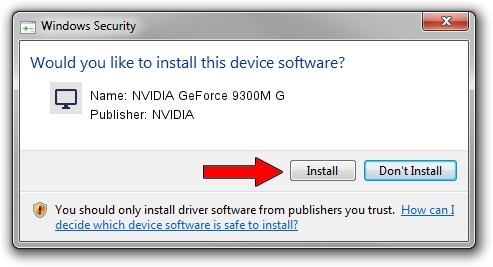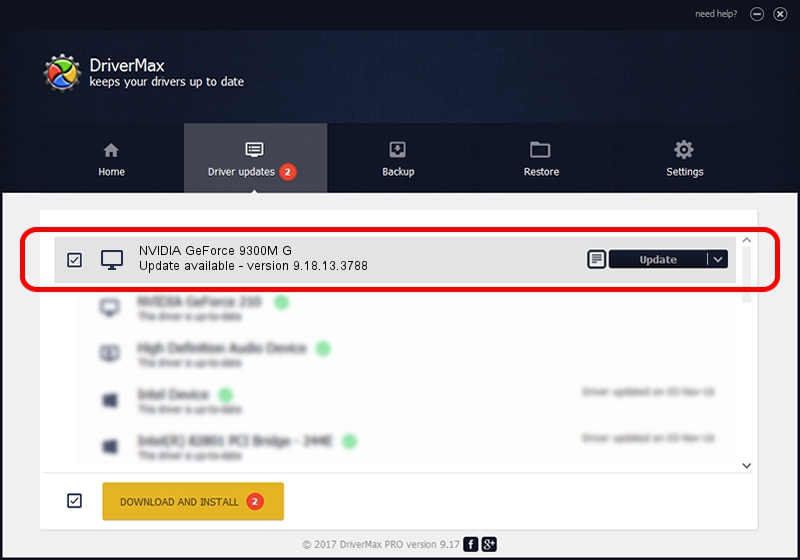Advertising seems to be blocked by your browser.
The ads help us provide this software and web site to you for free.
Please support our project by allowing our site to show ads.
Home /
Manufacturers /
NVIDIA /
NVIDIA GeForce 9300M G /
PCI/VEN_10DE&DEV_042E&SUBSYS_01211025 /
9.18.13.3788 May 19, 2014
NVIDIA NVIDIA GeForce 9300M G - two ways of downloading and installing the driver
NVIDIA GeForce 9300M G is a Display Adapters hardware device. This driver was developed by NVIDIA. The hardware id of this driver is PCI/VEN_10DE&DEV_042E&SUBSYS_01211025; this string has to match your hardware.
1. How to manually install NVIDIA NVIDIA GeForce 9300M G driver
- You can download from the link below the driver setup file for the NVIDIA NVIDIA GeForce 9300M G driver. The archive contains version 9.18.13.3788 released on 2014-05-19 of the driver.
- Run the driver installer file from a user account with administrative rights. If your UAC (User Access Control) is enabled please confirm the installation of the driver and run the setup with administrative rights.
- Go through the driver setup wizard, which will guide you; it should be pretty easy to follow. The driver setup wizard will scan your PC and will install the right driver.
- When the operation finishes shutdown and restart your computer in order to use the updated driver. It is as simple as that to install a Windows driver!
This driver was installed by many users and received an average rating of 3.5 stars out of 10794 votes.
2. How to use DriverMax to install NVIDIA NVIDIA GeForce 9300M G driver
The advantage of using DriverMax is that it will setup the driver for you in the easiest possible way and it will keep each driver up to date. How easy can you install a driver with DriverMax? Let's take a look!
- Open DriverMax and press on the yellow button that says ~SCAN FOR DRIVER UPDATES NOW~. Wait for DriverMax to scan and analyze each driver on your computer.
- Take a look at the list of driver updates. Scroll the list down until you find the NVIDIA NVIDIA GeForce 9300M G driver. Click the Update button.
- That's all, the driver is now installed!

Jul 1 2016 11:44AM / Written by Dan Armano for DriverMax
follow @danarm