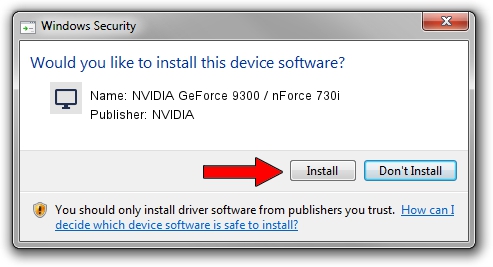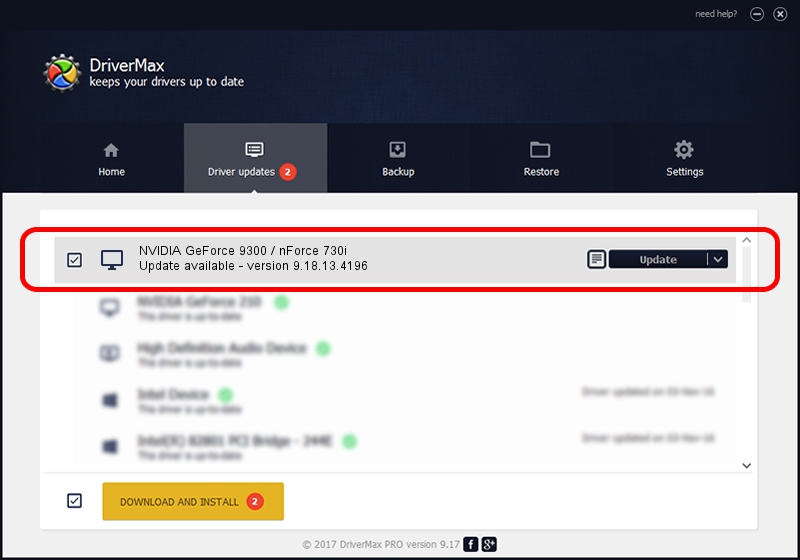Advertising seems to be blocked by your browser.
The ads help us provide this software and web site to you for free.
Please support our project by allowing our site to show ads.
Home /
Manufacturers /
NVIDIA /
NVIDIA GeForce 9300 / nForce 730i /
PCI/VEN_10DE&DEV_086C /
9.18.13.4196 May 30, 2016
NVIDIA NVIDIA GeForce 9300 / nForce 730i - two ways of downloading and installing the driver
NVIDIA GeForce 9300 / nForce 730i is a Display Adapters hardware device. The Windows version of this driver was developed by NVIDIA. The hardware id of this driver is PCI/VEN_10DE&DEV_086C.
1. NVIDIA NVIDIA GeForce 9300 / nForce 730i driver - how to install it manually
- Download the setup file for NVIDIA NVIDIA GeForce 9300 / nForce 730i driver from the link below. This download link is for the driver version 9.18.13.4196 released on 2016-05-30.
- Run the driver setup file from a Windows account with the highest privileges (rights). If your UAC (User Access Control) is started then you will have to accept of the driver and run the setup with administrative rights.
- Follow the driver setup wizard, which should be quite easy to follow. The driver setup wizard will scan your PC for compatible devices and will install the driver.
- Shutdown and restart your PC and enjoy the updated driver, as you can see it was quite smple.
This driver was installed by many users and received an average rating of 3 stars out of 5824 votes.
2. Installing the NVIDIA NVIDIA GeForce 9300 / nForce 730i driver using DriverMax: the easy way
The most important advantage of using DriverMax is that it will install the driver for you in the easiest possible way and it will keep each driver up to date. How easy can you install a driver using DriverMax? Let's see!
- Open DriverMax and click on the yellow button that says ~SCAN FOR DRIVER UPDATES NOW~. Wait for DriverMax to analyze each driver on your PC.
- Take a look at the list of detected driver updates. Search the list until you find the NVIDIA NVIDIA GeForce 9300 / nForce 730i driver. Click the Update button.
- That's all, the driver is now installed!

Sep 7 2024 7:34AM / Written by Daniel Statescu for DriverMax
follow @DanielStatescu