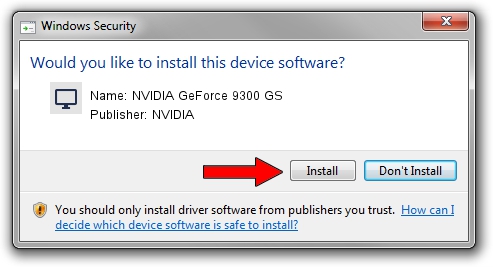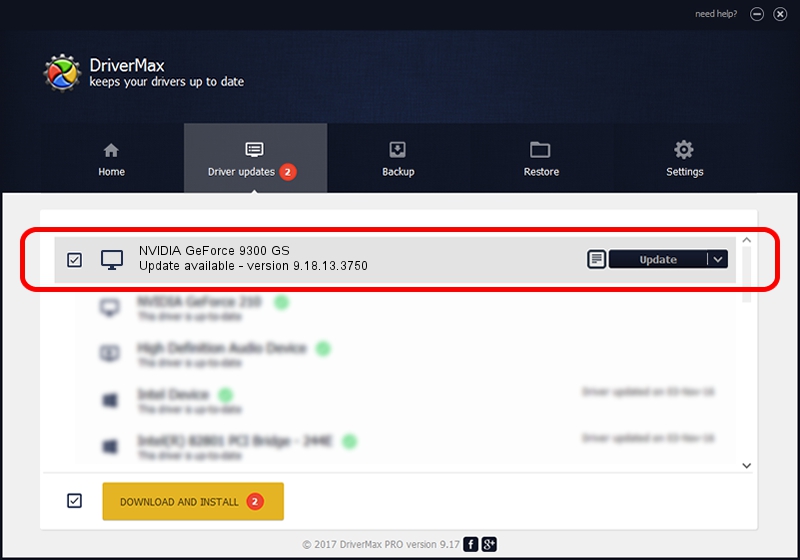Advertising seems to be blocked by your browser.
The ads help us provide this software and web site to you for free.
Please support our project by allowing our site to show ads.
Home /
Manufacturers /
NVIDIA /
NVIDIA GeForce 9300 GS /
PCI/VEN_10DE&DEV_10C0 /
9.18.13.3750 Mar 28, 2014
NVIDIA NVIDIA GeForce 9300 GS - two ways of downloading and installing the driver
NVIDIA GeForce 9300 GS is a Display Adapters hardware device. The developer of this driver was NVIDIA. The hardware id of this driver is PCI/VEN_10DE&DEV_10C0.
1. Manually install NVIDIA NVIDIA GeForce 9300 GS driver
- You can download from the link below the driver installer file for the NVIDIA NVIDIA GeForce 9300 GS driver. The archive contains version 9.18.13.3750 released on 2014-03-28 of the driver.
- Start the driver installer file from a user account with administrative rights. If your User Access Control Service (UAC) is enabled please confirm the installation of the driver and run the setup with administrative rights.
- Follow the driver setup wizard, which will guide you; it should be pretty easy to follow. The driver setup wizard will scan your PC and will install the right driver.
- When the operation finishes restart your PC in order to use the updated driver. It is as simple as that to install a Windows driver!
This driver was installed by many users and received an average rating of 3 stars out of 92462 votes.
2. Installing the NVIDIA NVIDIA GeForce 9300 GS driver using DriverMax: the easy way
The most important advantage of using DriverMax is that it will install the driver for you in the easiest possible way and it will keep each driver up to date, not just this one. How can you install a driver with DriverMax? Let's see!
- Start DriverMax and push on the yellow button that says ~SCAN FOR DRIVER UPDATES NOW~. Wait for DriverMax to analyze each driver on your PC.
- Take a look at the list of detected driver updates. Scroll the list down until you find the NVIDIA NVIDIA GeForce 9300 GS driver. Click on Update.
- Finished installing the driver!

Aug 3 2016 10:43PM / Written by Daniel Statescu for DriverMax
follow @DanielStatescu