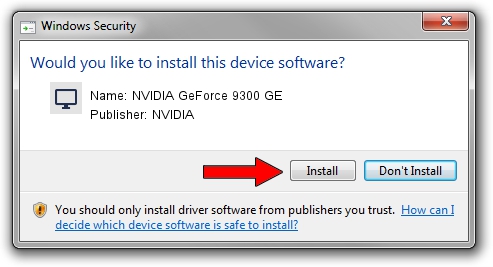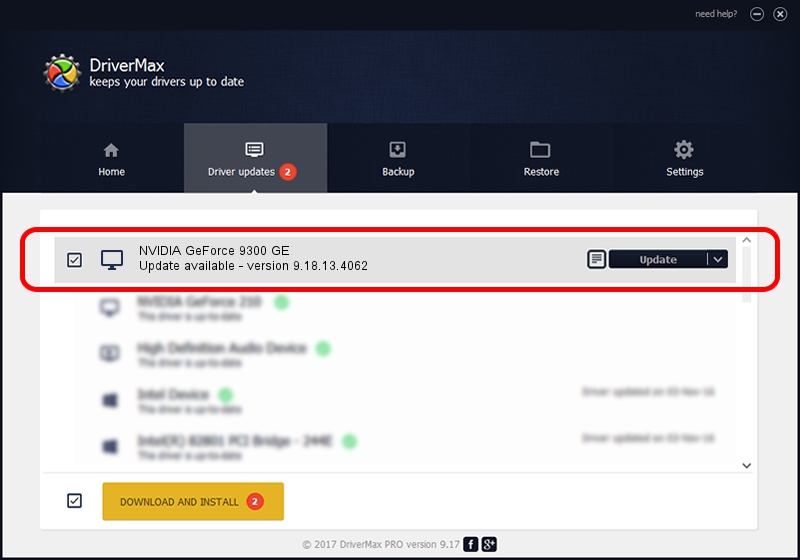Advertising seems to be blocked by your browser.
The ads help us provide this software and web site to you for free.
Please support our project by allowing our site to show ads.
Home /
Manufacturers /
NVIDIA /
NVIDIA GeForce 9300 GE /
PCI/VEN_10DE&DEV_06E0&SUBSYS_34831458 /
9.18.13.4062 Jul 31, 2014
Download and install NVIDIA NVIDIA GeForce 9300 GE driver
NVIDIA GeForce 9300 GE is a Display Adapters hardware device. This Windows driver was developed by NVIDIA. The hardware id of this driver is PCI/VEN_10DE&DEV_06E0&SUBSYS_34831458; this string has to match your hardware.
1. NVIDIA NVIDIA GeForce 9300 GE driver - how to install it manually
- Download the setup file for NVIDIA NVIDIA GeForce 9300 GE driver from the location below. This download link is for the driver version 9.18.13.4062 released on 2014-07-31.
- Run the driver setup file from a Windows account with the highest privileges (rights). If your User Access Control Service (UAC) is started then you will have to confirm the installation of the driver and run the setup with administrative rights.
- Go through the driver installation wizard, which should be pretty straightforward. The driver installation wizard will scan your PC for compatible devices and will install the driver.
- Shutdown and restart your PC and enjoy the new driver, it is as simple as that.
This driver was installed by many users and received an average rating of 3.9 stars out of 45502 votes.
2. The easy way: using DriverMax to install NVIDIA NVIDIA GeForce 9300 GE driver
The most important advantage of using DriverMax is that it will install the driver for you in the easiest possible way and it will keep each driver up to date. How can you install a driver using DriverMax? Let's take a look!
- Start DriverMax and press on the yellow button named ~SCAN FOR DRIVER UPDATES NOW~. Wait for DriverMax to analyze each driver on your computer.
- Take a look at the list of driver updates. Scroll the list down until you locate the NVIDIA NVIDIA GeForce 9300 GE driver. Click on Update.
- Finished installing the driver!

Jun 20 2016 12:48PM / Written by Daniel Statescu for DriverMax
follow @DanielStatescu