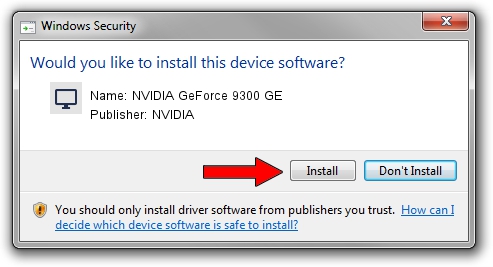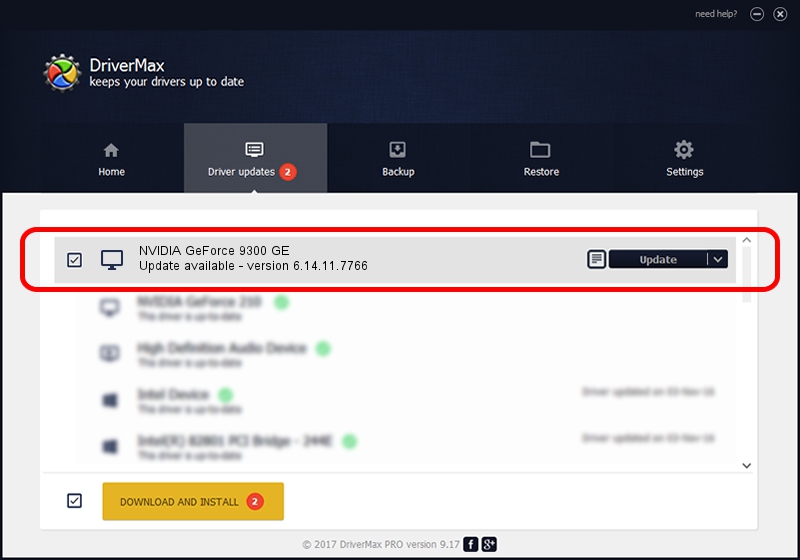Advertising seems to be blocked by your browser.
The ads help us provide this software and web site to you for free.
Please support our project by allowing our site to show ads.
Home /
Manufacturers /
NVIDIA /
NVIDIA GeForce 9300 GE /
PCI/VEN_10DE&DEV_06E0 /
6.14.11.7766 Jun 25, 2008
NVIDIA NVIDIA GeForce 9300 GE - two ways of downloading and installing the driver
NVIDIA GeForce 9300 GE is a Display Adapters hardware device. This Windows driver was developed by NVIDIA. The hardware id of this driver is PCI/VEN_10DE&DEV_06E0; this string has to match your hardware.
1. Manually install NVIDIA NVIDIA GeForce 9300 GE driver
- You can download from the link below the driver installer file for the NVIDIA NVIDIA GeForce 9300 GE driver. The archive contains version 6.14.11.7766 dated 2008-06-25 of the driver.
- Run the driver installer file from a user account with the highest privileges (rights). If your User Access Control (UAC) is started please accept of the driver and run the setup with administrative rights.
- Go through the driver setup wizard, which will guide you; it should be pretty easy to follow. The driver setup wizard will analyze your PC and will install the right driver.
- When the operation finishes restart your PC in order to use the updated driver. As you can see it was quite smple to install a Windows driver!
This driver was installed by many users and received an average rating of 3.6 stars out of 47140 votes.
2. How to install NVIDIA NVIDIA GeForce 9300 GE driver using DriverMax
The advantage of using DriverMax is that it will setup the driver for you in just a few seconds and it will keep each driver up to date. How easy can you install a driver with DriverMax? Let's follow a few steps!
- Open DriverMax and click on the yellow button that says ~SCAN FOR DRIVER UPDATES NOW~. Wait for DriverMax to analyze each driver on your PC.
- Take a look at the list of detected driver updates. Scroll the list down until you find the NVIDIA NVIDIA GeForce 9300 GE driver. Click on Update.
- Finished installing the driver!

Aug 1 2016 3:23PM / Written by Andreea Kartman for DriverMax
follow @DeeaKartman