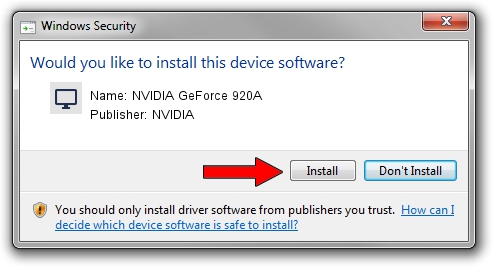Advertising seems to be blocked by your browser.
The ads help us provide this software and web site to you for free.
Please support our project by allowing our site to show ads.
Home /
Manufacturers /
NVIDIA /
NVIDIA GeForce 920A /
PCI/VEN_10DE&DEV_1299&SUBSYS_36F017AA /
23.21.13.9135 Mar 23, 2018
NVIDIA NVIDIA GeForce 920A how to download and install the driver
NVIDIA GeForce 920A is a Display Adapters hardware device. This Windows driver was developed by NVIDIA. In order to make sure you are downloading the exact right driver the hardware id is PCI/VEN_10DE&DEV_1299&SUBSYS_36F017AA.
1. NVIDIA NVIDIA GeForce 920A driver - how to install it manually
- Download the driver setup file for NVIDIA NVIDIA GeForce 920A driver from the location below. This is the download link for the driver version 23.21.13.9135 released on 2018-03-23.
- Run the driver installation file from a Windows account with the highest privileges (rights). If your UAC (User Access Control) is running then you will have to accept of the driver and run the setup with administrative rights.
- Go through the driver setup wizard, which should be pretty straightforward. The driver setup wizard will scan your PC for compatible devices and will install the driver.
- Restart your PC and enjoy the updated driver, as you can see it was quite smple.
The file size of this driver is 247865010 bytes (236.38 MB)
This driver received an average rating of 4.3 stars out of 64645 votes.
This driver is fully compatible with the following versions of Windows:
- This driver works on Windows 7 64 bits
- This driver works on Windows 8 64 bits
- This driver works on Windows 8.1 64 bits
2. Using DriverMax to install NVIDIA NVIDIA GeForce 920A driver
The most important advantage of using DriverMax is that it will install the driver for you in the easiest possible way and it will keep each driver up to date, not just this one. How can you install a driver with DriverMax? Let's take a look!
- Open DriverMax and push on the yellow button named ~SCAN FOR DRIVER UPDATES NOW~. Wait for DriverMax to analyze each driver on your computer.
- Take a look at the list of driver updates. Scroll the list down until you locate the NVIDIA NVIDIA GeForce 920A driver. Click the Update button.
- That's all, the driver is now installed!

Jun 11 2024 11:49PM / Written by Dan Armano for DriverMax
follow @danarm