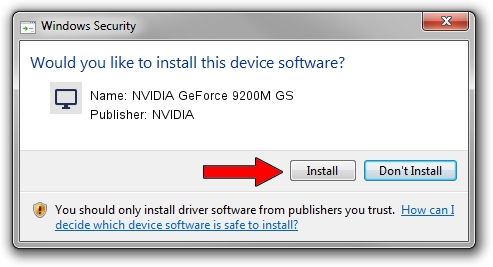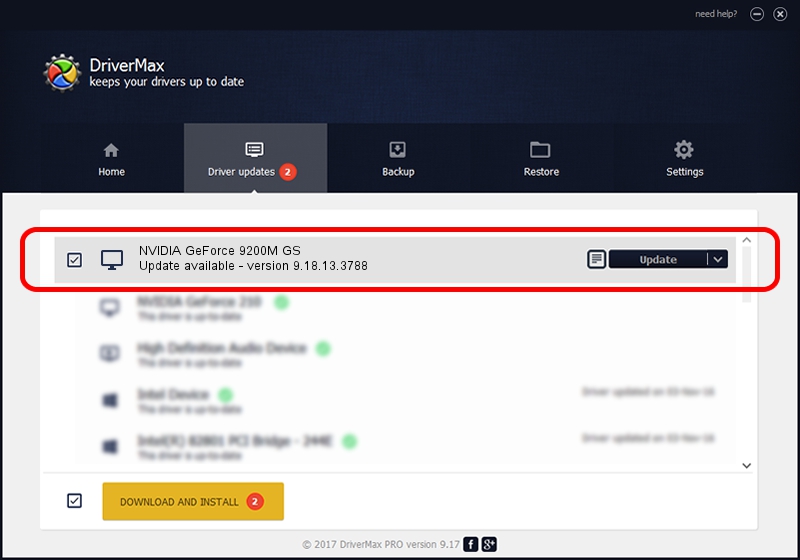Advertising seems to be blocked by your browser.
The ads help us provide this software and web site to you for free.
Please support our project by allowing our site to show ads.
Home /
Manufacturers /
NVIDIA /
NVIDIA GeForce 9200M GS /
PCI/VEN_10DE&DEV_06E8&SUBSYS_3603103C /
9.18.13.3788 May 19, 2014
NVIDIA NVIDIA GeForce 9200M GS - two ways of downloading and installing the driver
NVIDIA GeForce 9200M GS is a Display Adapters device. This Windows driver was developed by NVIDIA. In order to make sure you are downloading the exact right driver the hardware id is PCI/VEN_10DE&DEV_06E8&SUBSYS_3603103C.
1. How to manually install NVIDIA NVIDIA GeForce 9200M GS driver
- Download the driver setup file for NVIDIA NVIDIA GeForce 9200M GS driver from the link below. This is the download link for the driver version 9.18.13.3788 released on 2014-05-19.
- Run the driver installation file from a Windows account with the highest privileges (rights). If your UAC (User Access Control) is running then you will have to confirm the installation of the driver and run the setup with administrative rights.
- Follow the driver installation wizard, which should be quite easy to follow. The driver installation wizard will scan your PC for compatible devices and will install the driver.
- Restart your PC and enjoy the fresh driver, as you can see it was quite smple.
This driver was rated with an average of 3.3 stars by 13571 users.
2. How to use DriverMax to install NVIDIA NVIDIA GeForce 9200M GS driver
The most important advantage of using DriverMax is that it will setup the driver for you in just a few seconds and it will keep each driver up to date, not just this one. How can you install a driver using DriverMax? Let's take a look!
- Start DriverMax and press on the yellow button that says ~SCAN FOR DRIVER UPDATES NOW~. Wait for DriverMax to scan and analyze each driver on your computer.
- Take a look at the list of detected driver updates. Scroll the list down until you locate the NVIDIA NVIDIA GeForce 9200M GS driver. Click on Update.
- That's it, you installed your first driver!

Jul 1 2016 8:06PM / Written by Daniel Statescu for DriverMax
follow @DanielStatescu