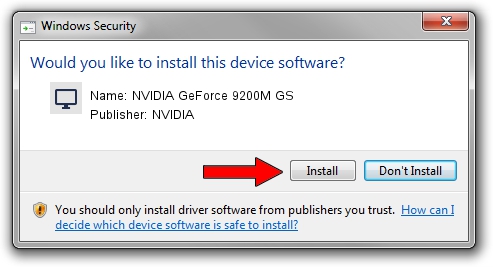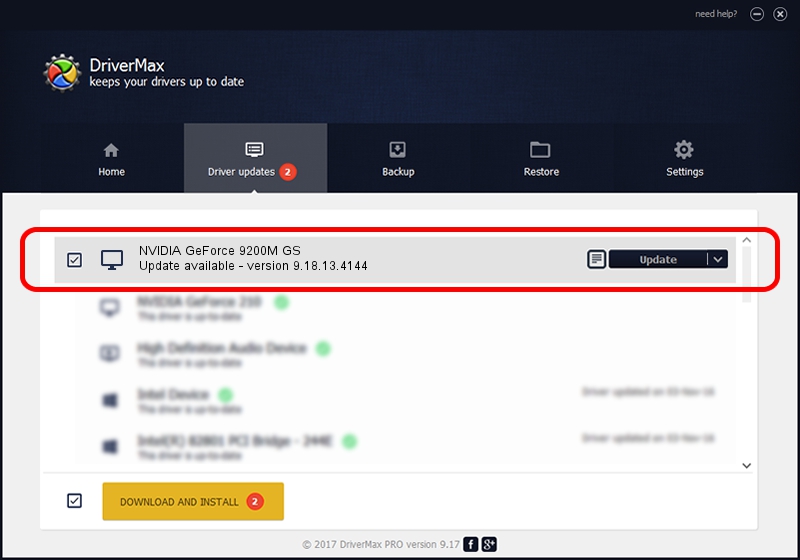Advertising seems to be blocked by your browser.
The ads help us provide this software and web site to you for free.
Please support our project by allowing our site to show ads.
Home /
Manufacturers /
NVIDIA /
NVIDIA GeForce 9200M GS /
PCI/VEN_10DE&DEV_06E8&SUBSYS_30F4103C /
9.18.13.4144 Feb 03, 2015
NVIDIA NVIDIA GeForce 9200M GS - two ways of downloading and installing the driver
NVIDIA GeForce 9200M GS is a Display Adapters device. The Windows version of this driver was developed by NVIDIA. In order to make sure you are downloading the exact right driver the hardware id is PCI/VEN_10DE&DEV_06E8&SUBSYS_30F4103C.
1. NVIDIA NVIDIA GeForce 9200M GS driver - how to install it manually
- Download the driver setup file for NVIDIA NVIDIA GeForce 9200M GS driver from the link below. This is the download link for the driver version 9.18.13.4144 dated 2015-02-03.
- Start the driver setup file from a Windows account with administrative rights. If your UAC (User Access Control) is enabled then you will have to confirm the installation of the driver and run the setup with administrative rights.
- Go through the driver installation wizard, which should be quite straightforward. The driver installation wizard will analyze your PC for compatible devices and will install the driver.
- Restart your PC and enjoy the new driver, it is as simple as that.
This driver received an average rating of 3.5 stars out of 15411 votes.
2. How to use DriverMax to install NVIDIA NVIDIA GeForce 9200M GS driver
The advantage of using DriverMax is that it will install the driver for you in the easiest possible way and it will keep each driver up to date, not just this one. How can you install a driver using DriverMax? Let's follow a few steps!
- Open DriverMax and click on the yellow button named ~SCAN FOR DRIVER UPDATES NOW~. Wait for DriverMax to analyze each driver on your PC.
- Take a look at the list of driver updates. Scroll the list down until you find the NVIDIA NVIDIA GeForce 9200M GS driver. Click the Update button.
- Finished installing the driver!

Jun 20 2016 12:48PM / Written by Daniel Statescu for DriverMax
follow @DanielStatescu