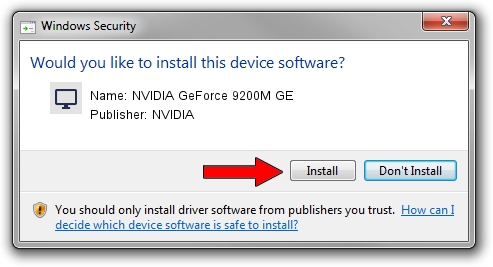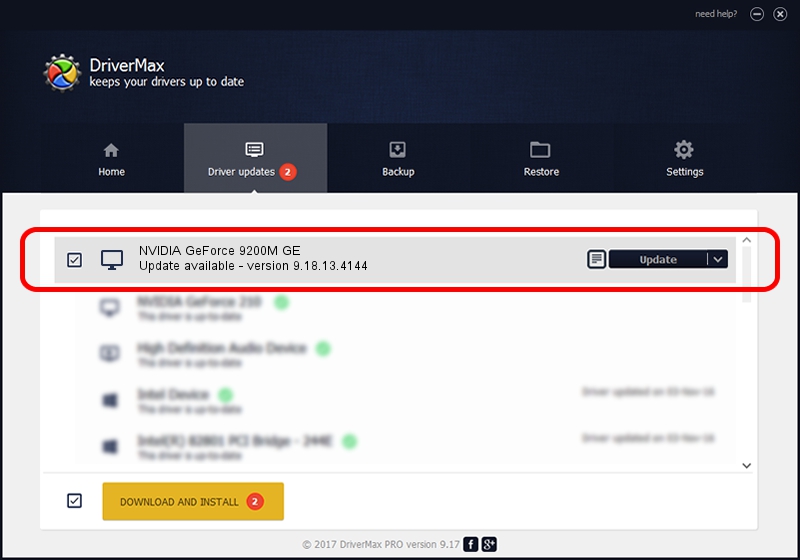Advertising seems to be blocked by your browser.
The ads help us provide this software and web site to you for free.
Please support our project by allowing our site to show ads.
Home /
Manufacturers /
NVIDIA /
NVIDIA GeForce 9200M GE /
PCI/VEN_10DE&DEV_06E8&SUBSYS_360B103C /
9.18.13.4144 Feb 03, 2015
Driver for NVIDIA NVIDIA GeForce 9200M GE - downloading and installing it
NVIDIA GeForce 9200M GE is a Display Adapters device. The Windows version of this driver was developed by NVIDIA. In order to make sure you are downloading the exact right driver the hardware id is PCI/VEN_10DE&DEV_06E8&SUBSYS_360B103C.
1. Manually install NVIDIA NVIDIA GeForce 9200M GE driver
- Download the setup file for NVIDIA NVIDIA GeForce 9200M GE driver from the link below. This download link is for the driver version 9.18.13.4144 released on 2015-02-03.
- Start the driver installation file from a Windows account with administrative rights. If your UAC (User Access Control) is enabled then you will have to accept of the driver and run the setup with administrative rights.
- Follow the driver installation wizard, which should be quite easy to follow. The driver installation wizard will analyze your PC for compatible devices and will install the driver.
- Restart your computer and enjoy the updated driver, as you can see it was quite smple.
This driver was installed by many users and received an average rating of 3.8 stars out of 54578 votes.
2. How to install NVIDIA NVIDIA GeForce 9200M GE driver using DriverMax
The advantage of using DriverMax is that it will install the driver for you in just a few seconds and it will keep each driver up to date. How can you install a driver using DriverMax? Let's follow a few steps!
- Start DriverMax and push on the yellow button named ~SCAN FOR DRIVER UPDATES NOW~. Wait for DriverMax to analyze each driver on your computer.
- Take a look at the list of driver updates. Search the list until you locate the NVIDIA NVIDIA GeForce 9200M GE driver. Click the Update button.
- Finished installing the driver!