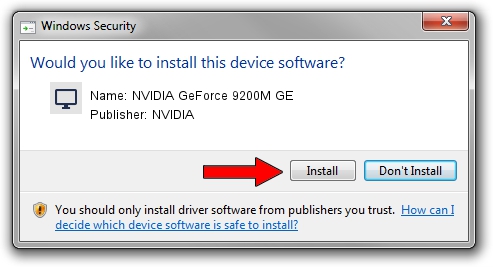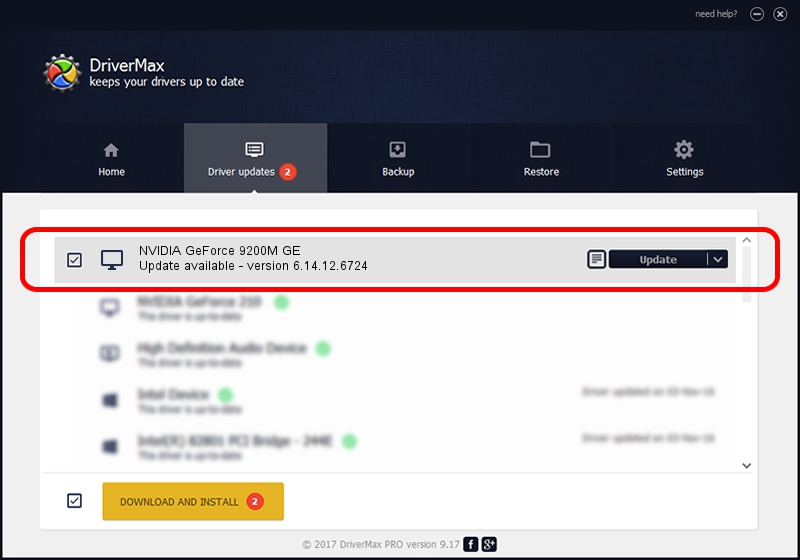Advertising seems to be blocked by your browser.
The ads help us provide this software and web site to you for free.
Please support our project by allowing our site to show ads.
Home /
Manufacturers /
NVIDIA /
NVIDIA GeForce 9200M GE /
PCI/VEN_10DE&DEV_06E8&SUBSYS_360B103C /
6.14.12.6724 Feb 23, 2011
NVIDIA NVIDIA GeForce 9200M GE how to download and install the driver
NVIDIA GeForce 9200M GE is a Display Adapters hardware device. The developer of this driver was NVIDIA. In order to make sure you are downloading the exact right driver the hardware id is PCI/VEN_10DE&DEV_06E8&SUBSYS_360B103C.
1. Install NVIDIA NVIDIA GeForce 9200M GE driver manually
- Download the setup file for NVIDIA NVIDIA GeForce 9200M GE driver from the location below. This is the download link for the driver version 6.14.12.6724 released on 2011-02-23.
- Start the driver setup file from a Windows account with administrative rights. If your User Access Control Service (UAC) is started then you will have to confirm the installation of the driver and run the setup with administrative rights.
- Go through the driver setup wizard, which should be pretty straightforward. The driver setup wizard will analyze your PC for compatible devices and will install the driver.
- Restart your computer and enjoy the updated driver, as you can see it was quite smple.
This driver was installed by many users and received an average rating of 3.2 stars out of 86235 votes.
2. Installing the NVIDIA NVIDIA GeForce 9200M GE driver using DriverMax: the easy way
The most important advantage of using DriverMax is that it will install the driver for you in the easiest possible way and it will keep each driver up to date, not just this one. How can you install a driver with DriverMax? Let's take a look!
- Open DriverMax and click on the yellow button named ~SCAN FOR DRIVER UPDATES NOW~. Wait for DriverMax to scan and analyze each driver on your PC.
- Take a look at the list of detected driver updates. Scroll the list down until you locate the NVIDIA NVIDIA GeForce 9200M GE driver. Click the Update button.
- Finished installing the driver!

Aug 9 2016 8:18PM / Written by Dan Armano for DriverMax
follow @danarm