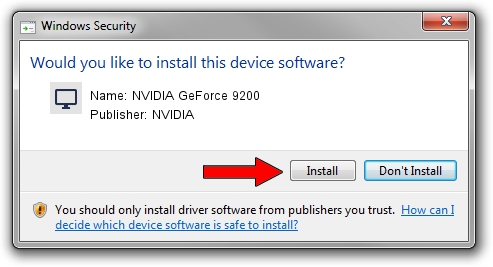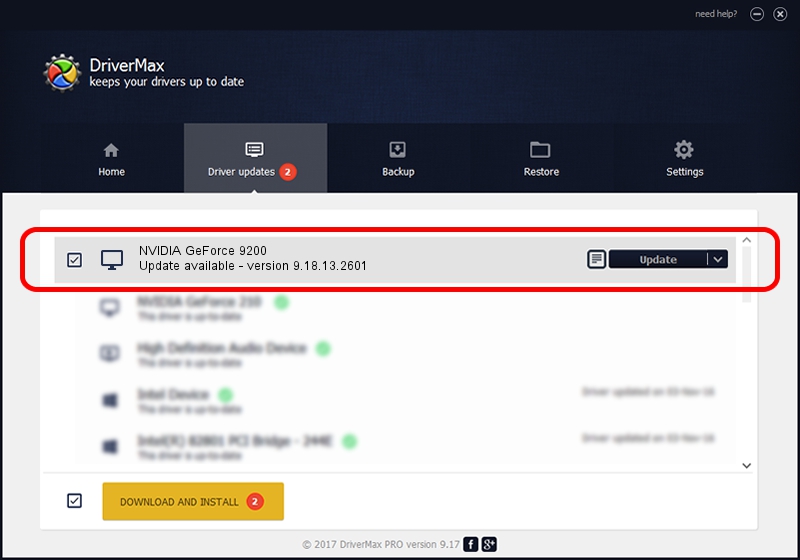Advertising seems to be blocked by your browser.
The ads help us provide this software and web site to you for free.
Please support our project by allowing our site to show ads.
Home /
Manufacturers /
NVIDIA /
NVIDIA GeForce 9200 /
PCI/VEN_10DE&DEV_086D /
9.18.13.2601 Jun 22, 2013
NVIDIA NVIDIA GeForce 9200 how to download and install the driver
NVIDIA GeForce 9200 is a Display Adapters device. The developer of this driver was NVIDIA. PCI/VEN_10DE&DEV_086D is the matching hardware id of this device.
1. NVIDIA NVIDIA GeForce 9200 - install the driver manually
- You can download from the link below the driver installer file for the NVIDIA NVIDIA GeForce 9200 driver. The archive contains version 9.18.13.2601 dated 2013-06-22 of the driver.
- Start the driver installer file from a user account with administrative rights. If your User Access Control Service (UAC) is enabled please confirm the installation of the driver and run the setup with administrative rights.
- Go through the driver installation wizard, which will guide you; it should be pretty easy to follow. The driver installation wizard will analyze your computer and will install the right driver.
- When the operation finishes shutdown and restart your PC in order to use the updated driver. It is as simple as that to install a Windows driver!
This driver was installed by many users and received an average rating of 3.7 stars out of 55820 votes.
2. How to use DriverMax to install NVIDIA NVIDIA GeForce 9200 driver
The most important advantage of using DriverMax is that it will setup the driver for you in the easiest possible way and it will keep each driver up to date, not just this one. How can you install a driver with DriverMax? Let's follow a few steps!
- Start DriverMax and click on the yellow button named ~SCAN FOR DRIVER UPDATES NOW~. Wait for DriverMax to analyze each driver on your computer.
- Take a look at the list of detected driver updates. Scroll the list down until you find the NVIDIA NVIDIA GeForce 9200 driver. Click on Update.
- Finished installing the driver!

Jul 23 2016 11:16PM / Written by Dan Armano for DriverMax
follow @danarm