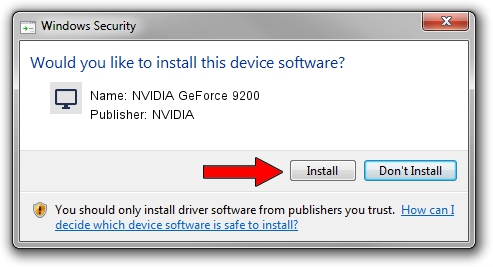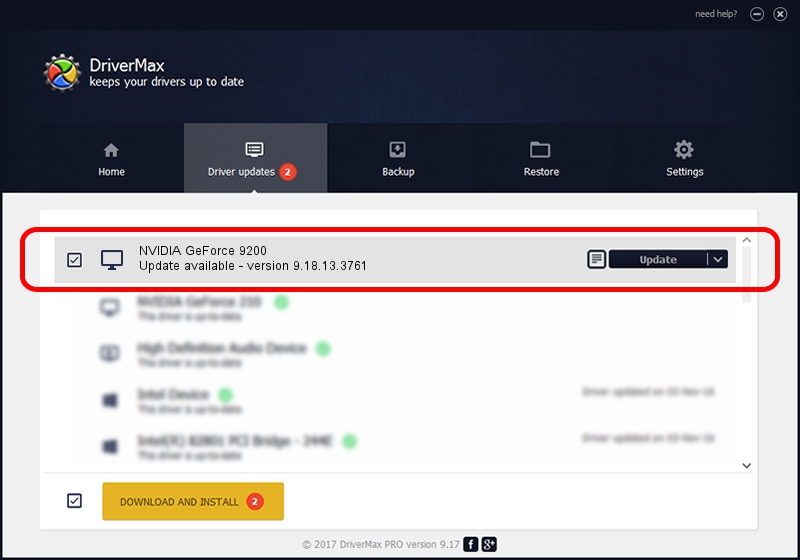Advertising seems to be blocked by your browser.
The ads help us provide this software and web site to you for free.
Please support our project by allowing our site to show ads.
Home /
Manufacturers /
NVIDIA /
NVIDIA GeForce 9200 /
PCI/VEN_10DE&DEV_084B /
9.18.13.3761 Apr 11, 2014
NVIDIA NVIDIA GeForce 9200 how to download and install the driver
NVIDIA GeForce 9200 is a Display Adapters hardware device. The developer of this driver was NVIDIA. In order to make sure you are downloading the exact right driver the hardware id is PCI/VEN_10DE&DEV_084B.
1. NVIDIA NVIDIA GeForce 9200 driver - how to install it manually
- You can download from the link below the driver setup file for the NVIDIA NVIDIA GeForce 9200 driver. The archive contains version 9.18.13.3761 released on 2014-04-11 of the driver.
- Start the driver installer file from a user account with the highest privileges (rights). If your User Access Control Service (UAC) is started please accept of the driver and run the setup with administrative rights.
- Go through the driver setup wizard, which will guide you; it should be pretty easy to follow. The driver setup wizard will analyze your PC and will install the right driver.
- When the operation finishes restart your PC in order to use the updated driver. As you can see it was quite smple to install a Windows driver!
This driver was installed by many users and received an average rating of 3.5 stars out of 18426 votes.
2. How to install NVIDIA NVIDIA GeForce 9200 driver using DriverMax
The advantage of using DriverMax is that it will install the driver for you in the easiest possible way and it will keep each driver up to date, not just this one. How can you install a driver using DriverMax? Let's see!
- Start DriverMax and push on the yellow button that says ~SCAN FOR DRIVER UPDATES NOW~. Wait for DriverMax to analyze each driver on your computer.
- Take a look at the list of driver updates. Search the list until you locate the NVIDIA NVIDIA GeForce 9200 driver. Click the Update button.
- That's all, the driver is now installed!

Jul 28 2016 12:39AM / Written by Andreea Kartman for DriverMax
follow @DeeaKartman