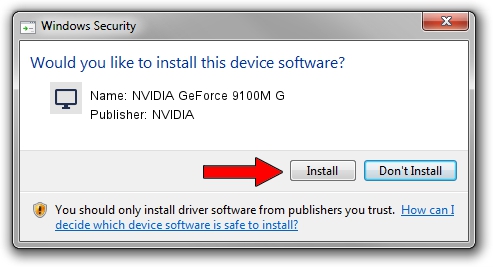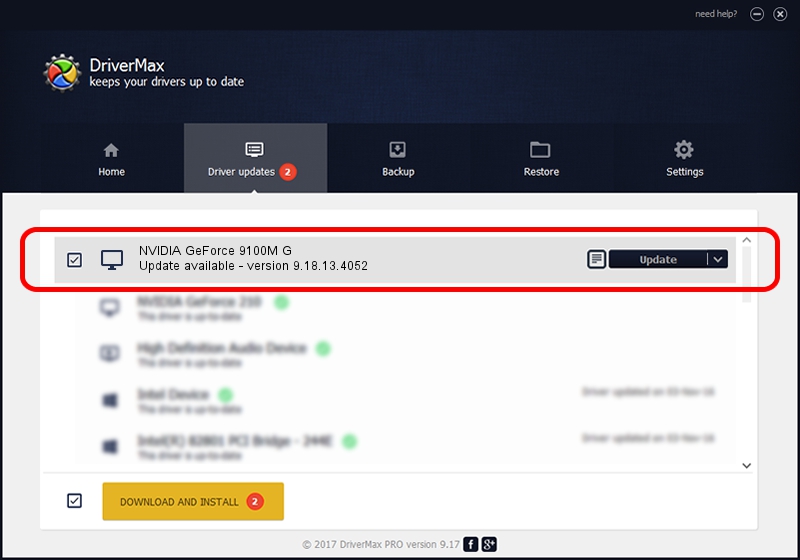Advertising seems to be blocked by your browser.
The ads help us provide this software and web site to you for free.
Please support our project by allowing our site to show ads.
Home /
Manufacturers /
NVIDIA /
NVIDIA GeForce 9100M G /
PCI/VEN_10DE&DEV_086E&SUBSYS_40061B0A /
9.18.13.4052 Jul 02, 2014
NVIDIA NVIDIA GeForce 9100M G - two ways of downloading and installing the driver
NVIDIA GeForce 9100M G is a Display Adapters device. The Windows version of this driver was developed by NVIDIA. PCI/VEN_10DE&DEV_086E&SUBSYS_40061B0A is the matching hardware id of this device.
1. How to manually install NVIDIA NVIDIA GeForce 9100M G driver
- You can download from the link below the driver setup file for the NVIDIA NVIDIA GeForce 9100M G driver. The archive contains version 9.18.13.4052 dated 2014-07-02 of the driver.
- Start the driver installer file from a user account with the highest privileges (rights). If your UAC (User Access Control) is started please confirm the installation of the driver and run the setup with administrative rights.
- Go through the driver installation wizard, which will guide you; it should be pretty easy to follow. The driver installation wizard will analyze your PC and will install the right driver.
- When the operation finishes shutdown and restart your PC in order to use the updated driver. As you can see it was quite smple to install a Windows driver!
Driver rating 3.5 stars out of 8326 votes.
2. How to install NVIDIA NVIDIA GeForce 9100M G driver using DriverMax
The advantage of using DriverMax is that it will install the driver for you in the easiest possible way and it will keep each driver up to date, not just this one. How easy can you install a driver with DriverMax? Let's take a look!
- Start DriverMax and push on the yellow button that says ~SCAN FOR DRIVER UPDATES NOW~. Wait for DriverMax to scan and analyze each driver on your PC.
- Take a look at the list of detected driver updates. Search the list until you locate the NVIDIA NVIDIA GeForce 9100M G driver. Click on Update.
- That's it, you installed your first driver!

Jun 20 2016 12:48PM / Written by Daniel Statescu for DriverMax
follow @DanielStatescu