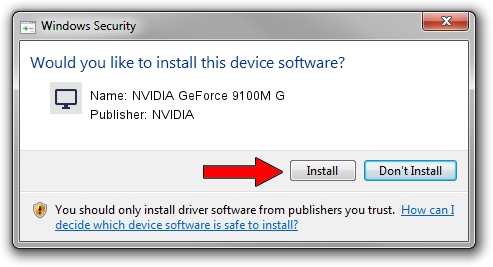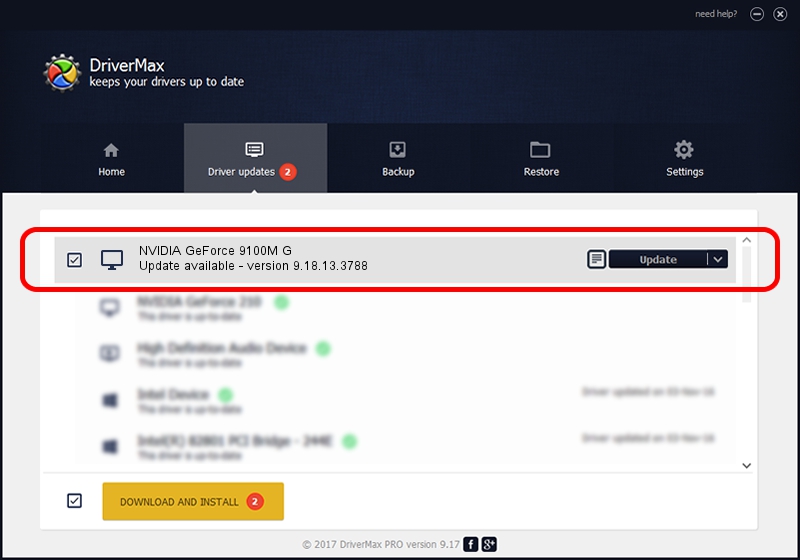Advertising seems to be blocked by your browser.
The ads help us provide this software and web site to you for free.
Please support our project by allowing our site to show ads.
Home /
Manufacturers /
NVIDIA /
NVIDIA GeForce 9100M G /
PCI/VEN_10DE&DEV_086E&SUBSYS_10191462 /
9.18.13.3788 May 19, 2014
NVIDIA NVIDIA GeForce 9100M G how to download and install the driver
NVIDIA GeForce 9100M G is a Display Adapters hardware device. The developer of this driver was NVIDIA. In order to make sure you are downloading the exact right driver the hardware id is PCI/VEN_10DE&DEV_086E&SUBSYS_10191462.
1. NVIDIA NVIDIA GeForce 9100M G driver - how to install it manually
- Download the driver setup file for NVIDIA NVIDIA GeForce 9100M G driver from the location below. This download link is for the driver version 9.18.13.3788 released on 2014-05-19.
- Start the driver installation file from a Windows account with administrative rights. If your UAC (User Access Control) is started then you will have to accept of the driver and run the setup with administrative rights.
- Go through the driver setup wizard, which should be pretty easy to follow. The driver setup wizard will analyze your PC for compatible devices and will install the driver.
- Restart your PC and enjoy the new driver, as you can see it was quite smple.
This driver was installed by many users and received an average rating of 4 stars out of 31061 votes.
2. How to use DriverMax to install NVIDIA NVIDIA GeForce 9100M G driver
The advantage of using DriverMax is that it will setup the driver for you in the easiest possible way and it will keep each driver up to date, not just this one. How easy can you install a driver with DriverMax? Let's follow a few steps!
- Start DriverMax and press on the yellow button that says ~SCAN FOR DRIVER UPDATES NOW~. Wait for DriverMax to scan and analyze each driver on your computer.
- Take a look at the list of available driver updates. Scroll the list down until you find the NVIDIA NVIDIA GeForce 9100M G driver. Click on Update.
- Finished installing the driver!