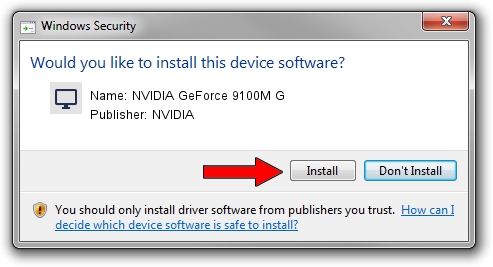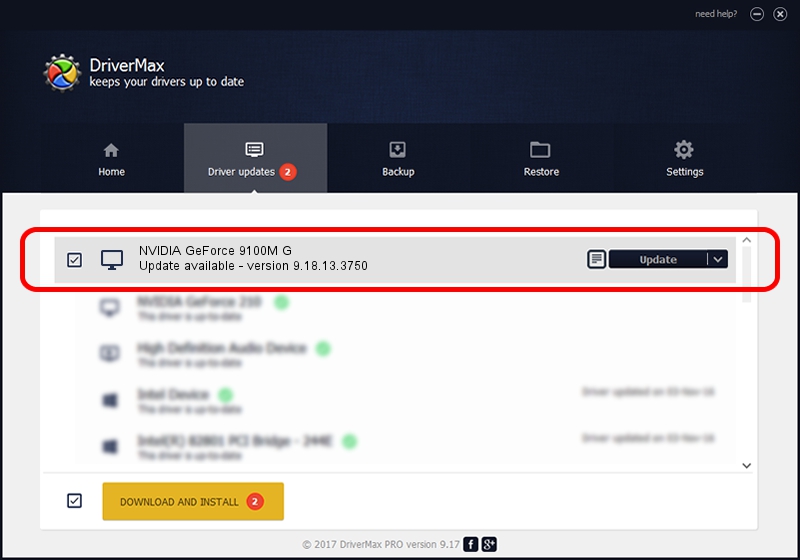Advertising seems to be blocked by your browser.
The ads help us provide this software and web site to you for free.
Please support our project by allowing our site to show ads.
Home /
Manufacturers /
NVIDIA /
NVIDIA GeForce 9100M G /
PCI/VEN_10DE&DEV_086E&SUBSYS_10191462 /
9.18.13.3750 Mar 27, 2014
Download and install NVIDIA NVIDIA GeForce 9100M G driver
NVIDIA GeForce 9100M G is a Display Adapters hardware device. The Windows version of this driver was developed by NVIDIA. In order to make sure you are downloading the exact right driver the hardware id is PCI/VEN_10DE&DEV_086E&SUBSYS_10191462.
1. Manually install NVIDIA NVIDIA GeForce 9100M G driver
- You can download from the link below the driver installer file for the NVIDIA NVIDIA GeForce 9100M G driver. The archive contains version 9.18.13.3750 released on 2014-03-27 of the driver.
- Start the driver installer file from a user account with the highest privileges (rights). If your UAC (User Access Control) is running please confirm the installation of the driver and run the setup with administrative rights.
- Follow the driver setup wizard, which will guide you; it should be pretty easy to follow. The driver setup wizard will scan your computer and will install the right driver.
- When the operation finishes restart your computer in order to use the updated driver. It is as simple as that to install a Windows driver!
This driver was rated with an average of 3.2 stars by 21221 users.
2. Installing the NVIDIA NVIDIA GeForce 9100M G driver using DriverMax: the easy way
The advantage of using DriverMax is that it will setup the driver for you in the easiest possible way and it will keep each driver up to date, not just this one. How easy can you install a driver using DriverMax? Let's take a look!
- Start DriverMax and click on the yellow button that says ~SCAN FOR DRIVER UPDATES NOW~. Wait for DriverMax to scan and analyze each driver on your computer.
- Take a look at the list of driver updates. Scroll the list down until you find the NVIDIA NVIDIA GeForce 9100M G driver. Click the Update button.
- That's all, the driver is now installed!

Aug 14 2016 1:59AM / Written by Dan Armano for DriverMax
follow @danarm