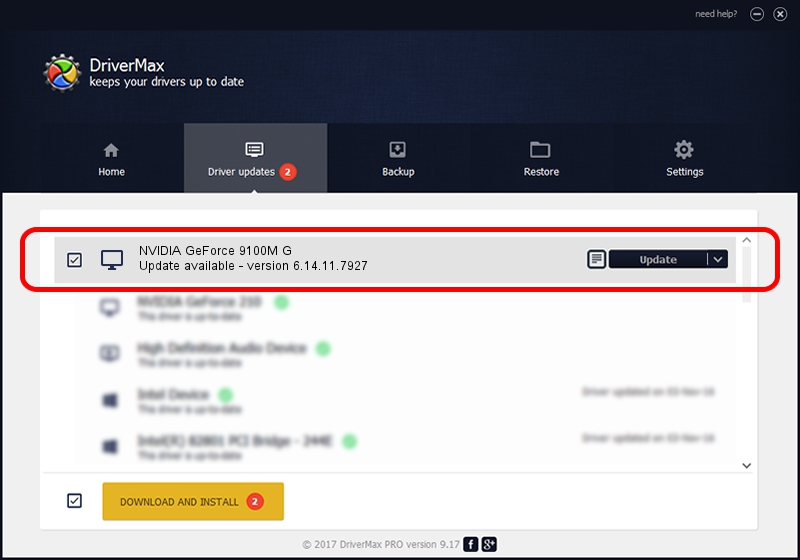Advertising seems to be blocked by your browser.
The ads help us provide this software and web site to you for free.
Please support our project by allowing our site to show ads.
Home /
Manufacturers /
NVIDIA /
NVIDIA GeForce 9100M G /
PCI/VEN_10DE&DEV_086E&SUBSYS_05771558 /
6.14.11.7927 Dec 05, 2008
Driver for NVIDIA NVIDIA GeForce 9100M G - downloading and installing it
NVIDIA GeForce 9100M G is a Display Adapters device. This driver was developed by NVIDIA. The hardware id of this driver is PCI/VEN_10DE&DEV_086E&SUBSYS_05771558; this string has to match your hardware.
1. Manually install NVIDIA NVIDIA GeForce 9100M G driver
- Download the setup file for NVIDIA NVIDIA GeForce 9100M G driver from the link below. This is the download link for the driver version 6.14.11.7927 dated 2008-12-05.
- Run the driver setup file from a Windows account with the highest privileges (rights). If your User Access Control (UAC) is running then you will have to accept of the driver and run the setup with administrative rights.
- Follow the driver installation wizard, which should be pretty easy to follow. The driver installation wizard will analyze your PC for compatible devices and will install the driver.
- Shutdown and restart your computer and enjoy the fresh driver, it is as simple as that.
Driver file size: 33464519 bytes (31.91 MB)
This driver was rated with an average of 4.7 stars by 22257 users.
This driver was released for the following versions of Windows:
- This driver works on Windows 2000 32 bits
- This driver works on Windows Server 2003 32 bits
- This driver works on Windows XP 32 bits
- This driver works on Windows Vista 32 bits
- This driver works on Windows 7 32 bits
- This driver works on Windows 8 32 bits
- This driver works on Windows 8.1 32 bits
- This driver works on Windows 10 32 bits
- This driver works on Windows 11 32 bits
2. How to use DriverMax to install NVIDIA NVIDIA GeForce 9100M G driver
The most important advantage of using DriverMax is that it will install the driver for you in the easiest possible way and it will keep each driver up to date. How can you install a driver using DriverMax? Let's see!
- Start DriverMax and press on the yellow button that says ~SCAN FOR DRIVER UPDATES NOW~. Wait for DriverMax to analyze each driver on your PC.
- Take a look at the list of available driver updates. Search the list until you find the NVIDIA NVIDIA GeForce 9100M G driver. Click the Update button.
- That's it, you installed your first driver!

Jul 28 2016 5:44PM / Written by Dan Armano for DriverMax
follow @danarm