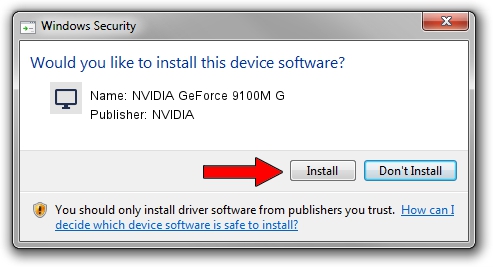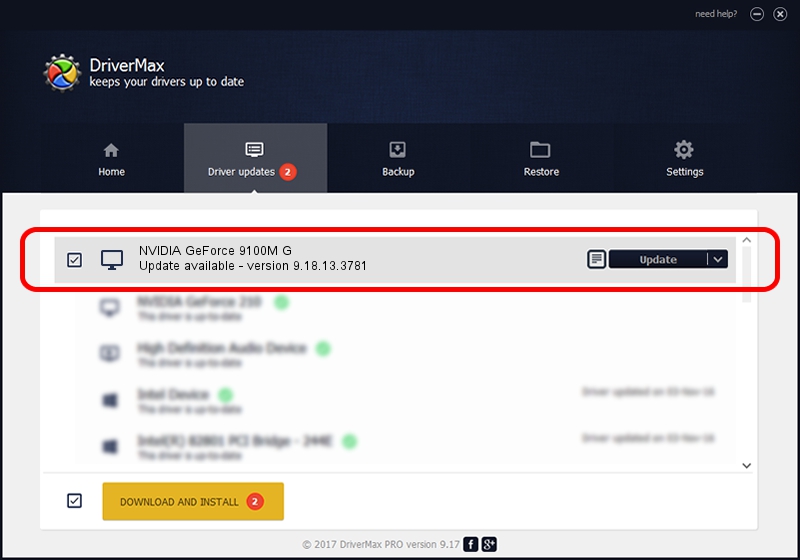Advertising seems to be blocked by your browser.
The ads help us provide this software and web site to you for free.
Please support our project by allowing our site to show ads.
Home /
Manufacturers /
NVIDIA /
NVIDIA GeForce 9100M G /
PCI/VEN_10DE&DEV_0844&SUBSYS_67201462 /
9.18.13.3781 May 12, 2014
Driver for NVIDIA NVIDIA GeForce 9100M G - downloading and installing it
NVIDIA GeForce 9100M G is a Display Adapters hardware device. This Windows driver was developed by NVIDIA. The hardware id of this driver is PCI/VEN_10DE&DEV_0844&SUBSYS_67201462.
1. NVIDIA NVIDIA GeForce 9100M G - install the driver manually
- You can download from the link below the driver installer file for the NVIDIA NVIDIA GeForce 9100M G driver. The archive contains version 9.18.13.3781 dated 2014-05-12 of the driver.
- Start the driver installer file from a user account with administrative rights. If your User Access Control (UAC) is started please accept of the driver and run the setup with administrative rights.
- Go through the driver setup wizard, which will guide you; it should be pretty easy to follow. The driver setup wizard will scan your computer and will install the right driver.
- When the operation finishes shutdown and restart your PC in order to use the updated driver. It is as simple as that to install a Windows driver!
This driver received an average rating of 3.4 stars out of 61509 votes.
2. How to install NVIDIA NVIDIA GeForce 9100M G driver using DriverMax
The most important advantage of using DriverMax is that it will setup the driver for you in the easiest possible way and it will keep each driver up to date. How can you install a driver with DriverMax? Let's take a look!
- Open DriverMax and click on the yellow button that says ~SCAN FOR DRIVER UPDATES NOW~. Wait for DriverMax to analyze each driver on your computer.
- Take a look at the list of available driver updates. Scroll the list down until you locate the NVIDIA NVIDIA GeForce 9100M G driver. Click the Update button.
- That's all, the driver is now installed!

Jul 2 2016 11:00AM / Written by Daniel Statescu for DriverMax
follow @DanielStatescu