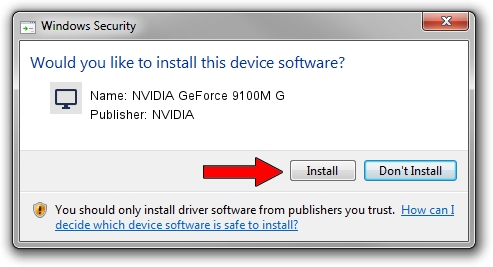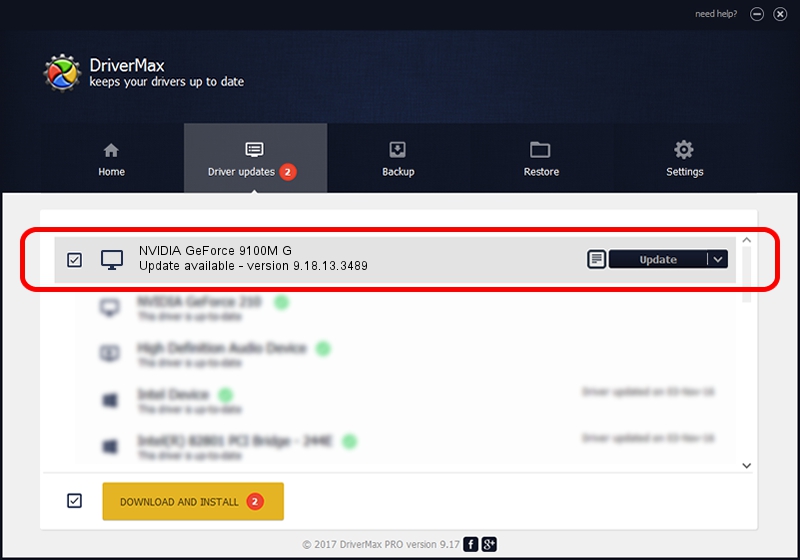Advertising seems to be blocked by your browser.
The ads help us provide this software and web site to you for free.
Please support our project by allowing our site to show ads.
Home /
Manufacturers /
NVIDIA /
NVIDIA GeForce 9100M G /
PCI/VEN_10DE&DEV_0844&SUBSYS_408F17C0 /
9.18.13.3489 Feb 08, 2014
Driver for NVIDIA NVIDIA GeForce 9100M G - downloading and installing it
NVIDIA GeForce 9100M G is a Display Adapters device. The developer of this driver was NVIDIA. In order to make sure you are downloading the exact right driver the hardware id is PCI/VEN_10DE&DEV_0844&SUBSYS_408F17C0.
1. NVIDIA NVIDIA GeForce 9100M G driver - how to install it manually
- You can download from the link below the driver installer file for the NVIDIA NVIDIA GeForce 9100M G driver. The archive contains version 9.18.13.3489 dated 2014-02-08 of the driver.
- Start the driver installer file from a user account with administrative rights. If your UAC (User Access Control) is running please confirm the installation of the driver and run the setup with administrative rights.
- Follow the driver installation wizard, which will guide you; it should be pretty easy to follow. The driver installation wizard will scan your computer and will install the right driver.
- When the operation finishes restart your computer in order to use the updated driver. As you can see it was quite smple to install a Windows driver!
This driver was rated with an average of 3.3 stars by 34741 users.
2. Using DriverMax to install NVIDIA NVIDIA GeForce 9100M G driver
The most important advantage of using DriverMax is that it will setup the driver for you in the easiest possible way and it will keep each driver up to date, not just this one. How can you install a driver using DriverMax? Let's see!
- Start DriverMax and click on the yellow button named ~SCAN FOR DRIVER UPDATES NOW~. Wait for DriverMax to scan and analyze each driver on your computer.
- Take a look at the list of driver updates. Search the list until you find the NVIDIA NVIDIA GeForce 9100M G driver. Click the Update button.
- That's all, the driver is now installed!

Aug 8 2016 9:06PM / Written by Andreea Kartman for DriverMax
follow @DeeaKartman