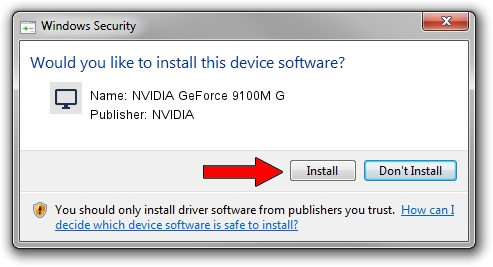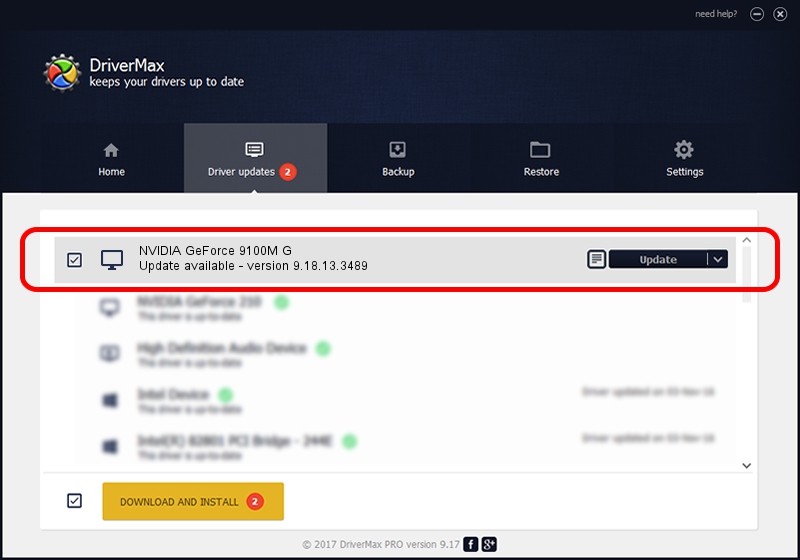Advertising seems to be blocked by your browser.
The ads help us provide this software and web site to you for free.
Please support our project by allowing our site to show ads.
Home /
Manufacturers /
NVIDIA /
NVIDIA GeForce 9100M G /
PCI/VEN_10DE&DEV_0844&SUBSYS_014A1025 /
9.18.13.3489 Feb 08, 2014
NVIDIA NVIDIA GeForce 9100M G how to download and install the driver
NVIDIA GeForce 9100M G is a Display Adapters device. This Windows driver was developed by NVIDIA. In order to make sure you are downloading the exact right driver the hardware id is PCI/VEN_10DE&DEV_0844&SUBSYS_014A1025.
1. How to manually install NVIDIA NVIDIA GeForce 9100M G driver
- You can download from the link below the driver setup file for the NVIDIA NVIDIA GeForce 9100M G driver. The archive contains version 9.18.13.3489 released on 2014-02-08 of the driver.
- Start the driver installer file from a user account with the highest privileges (rights). If your User Access Control (UAC) is started please accept of the driver and run the setup with administrative rights.
- Go through the driver installation wizard, which will guide you; it should be pretty easy to follow. The driver installation wizard will analyze your PC and will install the right driver.
- When the operation finishes restart your computer in order to use the updated driver. As you can see it was quite smple to install a Windows driver!
This driver was rated with an average of 3.3 stars by 70135 users.
2. Using DriverMax to install NVIDIA NVIDIA GeForce 9100M G driver
The advantage of using DriverMax is that it will install the driver for you in just a few seconds and it will keep each driver up to date. How can you install a driver using DriverMax? Let's take a look!
- Open DriverMax and push on the yellow button named ~SCAN FOR DRIVER UPDATES NOW~. Wait for DriverMax to scan and analyze each driver on your PC.
- Take a look at the list of detected driver updates. Scroll the list down until you locate the NVIDIA NVIDIA GeForce 9100M G driver. Click on Update.
- That's it, you installed your first driver!

Jul 27 2016 4:24AM / Written by Andreea Kartman for DriverMax
follow @DeeaKartman