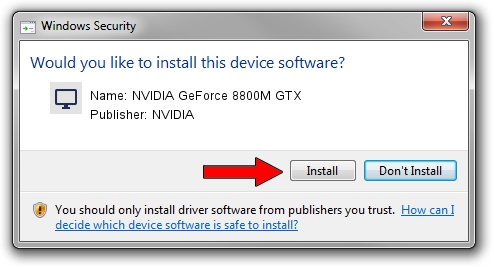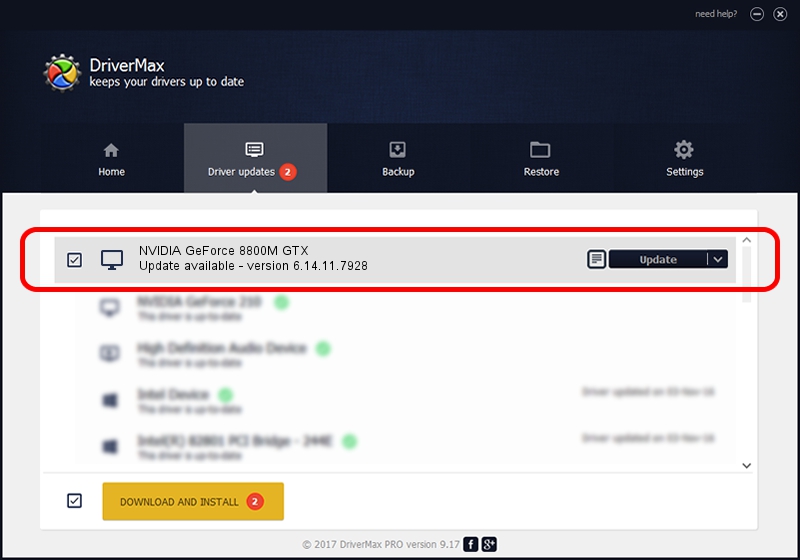Advertising seems to be blocked by your browser.
The ads help us provide this software and web site to you for free.
Please support our project by allowing our site to show ads.
Home /
Manufacturers /
NVIDIA /
NVIDIA GeForce 8800M GTX /
PCI/VEN_10DE&DEV_060C&SUBSYS_16201043 /
6.14.11.7928 Dec 08, 2008
Driver for NVIDIA NVIDIA GeForce 8800M GTX - downloading and installing it
NVIDIA GeForce 8800M GTX is a Display Adapters hardware device. This Windows driver was developed by NVIDIA. The hardware id of this driver is PCI/VEN_10DE&DEV_060C&SUBSYS_16201043.
1. NVIDIA NVIDIA GeForce 8800M GTX driver - how to install it manually
- You can download from the link below the driver installer file for the NVIDIA NVIDIA GeForce 8800M GTX driver. The archive contains version 6.14.11.7928 released on 2008-12-08 of the driver.
- Run the driver installer file from a user account with administrative rights. If your User Access Control Service (UAC) is running please confirm the installation of the driver and run the setup with administrative rights.
- Follow the driver setup wizard, which will guide you; it should be quite easy to follow. The driver setup wizard will scan your computer and will install the right driver.
- When the operation finishes restart your computer in order to use the updated driver. It is as simple as that to install a Windows driver!
This driver was rated with an average of 3.4 stars by 12006 users.
2. Using DriverMax to install NVIDIA NVIDIA GeForce 8800M GTX driver
The advantage of using DriverMax is that it will install the driver for you in the easiest possible way and it will keep each driver up to date. How easy can you install a driver with DriverMax? Let's take a look!
- Start DriverMax and press on the yellow button named ~SCAN FOR DRIVER UPDATES NOW~. Wait for DriverMax to scan and analyze each driver on your PC.
- Take a look at the list of available driver updates. Scroll the list down until you locate the NVIDIA NVIDIA GeForce 8800M GTX driver. Click the Update button.
- That's all, the driver is now installed!

Jul 10 2016 6:19AM / Written by Daniel Statescu for DriverMax
follow @DanielStatescu