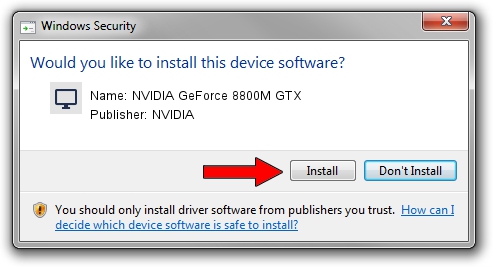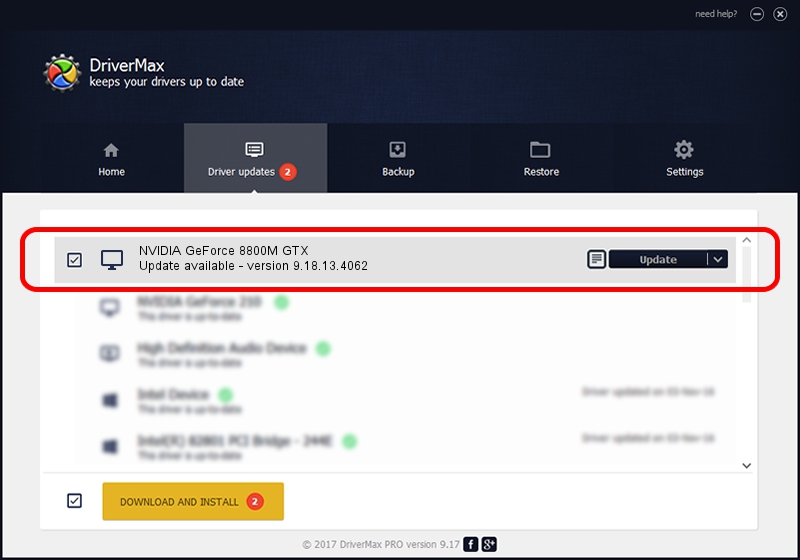Advertising seems to be blocked by your browser.
The ads help us provide this software and web site to you for free.
Please support our project by allowing our site to show ads.
Home /
Manufacturers /
NVIDIA /
NVIDIA GeForce 8800M GTX /
PCI/VEN_10DE&DEV_060C&SUBSYS_08601558 /
9.18.13.4062 Jul 31, 2014
Driver for NVIDIA NVIDIA GeForce 8800M GTX - downloading and installing it
NVIDIA GeForce 8800M GTX is a Display Adapters device. The Windows version of this driver was developed by NVIDIA. The hardware id of this driver is PCI/VEN_10DE&DEV_060C&SUBSYS_08601558.
1. NVIDIA NVIDIA GeForce 8800M GTX - install the driver manually
- You can download from the link below the driver setup file for the NVIDIA NVIDIA GeForce 8800M GTX driver. The archive contains version 9.18.13.4062 released on 2014-07-31 of the driver.
- Run the driver installer file from a user account with the highest privileges (rights). If your User Access Control (UAC) is running please confirm the installation of the driver and run the setup with administrative rights.
- Go through the driver setup wizard, which will guide you; it should be pretty easy to follow. The driver setup wizard will scan your computer and will install the right driver.
- When the operation finishes shutdown and restart your PC in order to use the updated driver. As you can see it was quite smple to install a Windows driver!
This driver was rated with an average of 3.5 stars by 6661 users.
2. How to install NVIDIA NVIDIA GeForce 8800M GTX driver using DriverMax
The most important advantage of using DriverMax is that it will setup the driver for you in the easiest possible way and it will keep each driver up to date. How can you install a driver using DriverMax? Let's follow a few steps!
- Start DriverMax and click on the yellow button named ~SCAN FOR DRIVER UPDATES NOW~. Wait for DriverMax to analyze each driver on your computer.
- Take a look at the list of available driver updates. Scroll the list down until you find the NVIDIA NVIDIA GeForce 8800M GTX driver. Click on Update.
- Finished installing the driver!