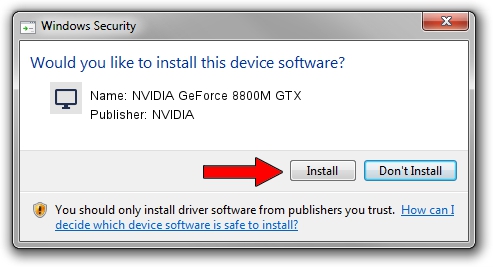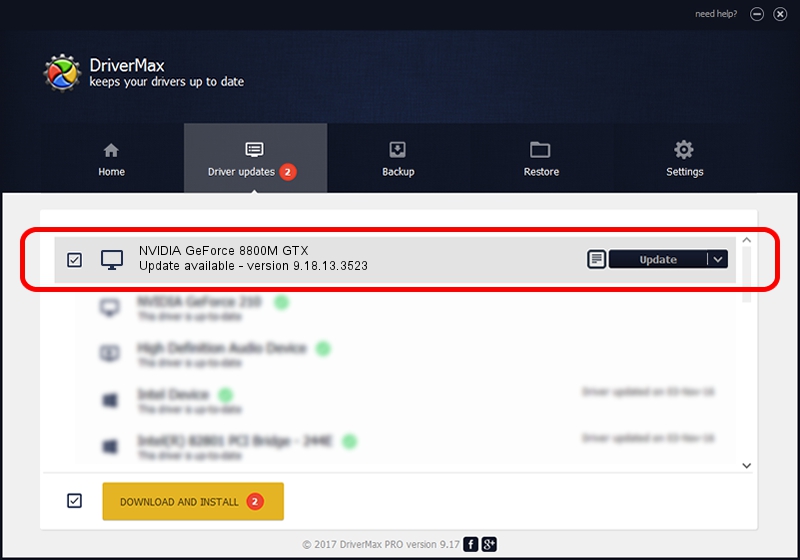Advertising seems to be blocked by your browser.
The ads help us provide this software and web site to you for free.
Please support our project by allowing our site to show ads.
Home /
Manufacturers /
NVIDIA /
NVIDIA GeForce 8800M GTX /
PCI/VEN_10DE&DEV_060C&SUBSYS_019C1028 /
9.18.13.3523 Mar 04, 2014
NVIDIA NVIDIA GeForce 8800M GTX how to download and install the driver
NVIDIA GeForce 8800M GTX is a Display Adapters hardware device. This Windows driver was developed by NVIDIA. In order to make sure you are downloading the exact right driver the hardware id is PCI/VEN_10DE&DEV_060C&SUBSYS_019C1028.
1. Install NVIDIA NVIDIA GeForce 8800M GTX driver manually
- Download the driver setup file for NVIDIA NVIDIA GeForce 8800M GTX driver from the link below. This download link is for the driver version 9.18.13.3523 dated 2014-03-04.
- Start the driver installation file from a Windows account with the highest privileges (rights). If your UAC (User Access Control) is started then you will have to confirm the installation of the driver and run the setup with administrative rights.
- Go through the driver setup wizard, which should be quite straightforward. The driver setup wizard will analyze your PC for compatible devices and will install the driver.
- Shutdown and restart your computer and enjoy the fresh driver, as you can see it was quite smple.
This driver was rated with an average of 3.1 stars by 18928 users.
2. Installing the NVIDIA NVIDIA GeForce 8800M GTX driver using DriverMax: the easy way
The most important advantage of using DriverMax is that it will setup the driver for you in just a few seconds and it will keep each driver up to date, not just this one. How easy can you install a driver using DriverMax? Let's take a look!
- Open DriverMax and click on the yellow button named ~SCAN FOR DRIVER UPDATES NOW~. Wait for DriverMax to scan and analyze each driver on your PC.
- Take a look at the list of available driver updates. Scroll the list down until you locate the NVIDIA NVIDIA GeForce 8800M GTX driver. Click the Update button.
- Finished installing the driver!

Aug 1 2016 11:04PM / Written by Daniel Statescu for DriverMax
follow @DanielStatescu