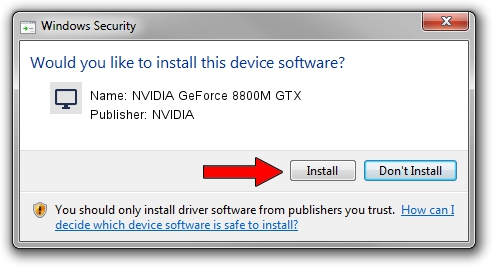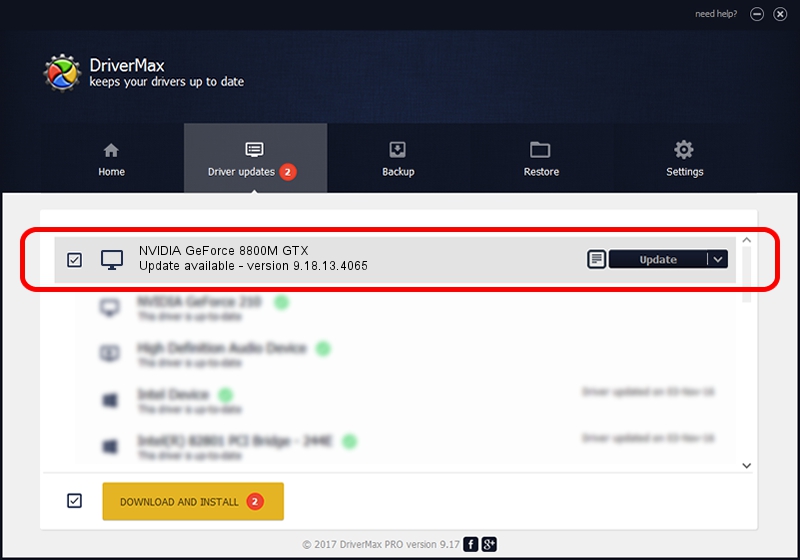Advertising seems to be blocked by your browser.
The ads help us provide this software and web site to you for free.
Please support our project by allowing our site to show ads.
Home /
Manufacturers /
NVIDIA /
NVIDIA GeForce 8800M GTX /
PCI/VEN_10DE&DEV_060C&SUBSYS_01461025 /
9.18.13.4065 Aug 04, 2014
Download and install NVIDIA NVIDIA GeForce 8800M GTX driver
NVIDIA GeForce 8800M GTX is a Display Adapters hardware device. This driver was developed by NVIDIA. In order to make sure you are downloading the exact right driver the hardware id is PCI/VEN_10DE&DEV_060C&SUBSYS_01461025.
1. NVIDIA NVIDIA GeForce 8800M GTX driver - how to install it manually
- You can download from the link below the driver installer file for the NVIDIA NVIDIA GeForce 8800M GTX driver. The archive contains version 9.18.13.4065 dated 2014-08-04 of the driver.
- Run the driver installer file from a user account with the highest privileges (rights). If your User Access Control Service (UAC) is enabled please confirm the installation of the driver and run the setup with administrative rights.
- Follow the driver setup wizard, which will guide you; it should be pretty easy to follow. The driver setup wizard will scan your computer and will install the right driver.
- When the operation finishes restart your computer in order to use the updated driver. As you can see it was quite smple to install a Windows driver!
This driver was rated with an average of 3.9 stars by 39134 users.
2. How to install NVIDIA NVIDIA GeForce 8800M GTX driver using DriverMax
The most important advantage of using DriverMax is that it will setup the driver for you in the easiest possible way and it will keep each driver up to date. How easy can you install a driver with DriverMax? Let's see!
- Start DriverMax and press on the yellow button that says ~SCAN FOR DRIVER UPDATES NOW~. Wait for DriverMax to analyze each driver on your PC.
- Take a look at the list of detected driver updates. Search the list until you locate the NVIDIA NVIDIA GeForce 8800M GTX driver. Click on Update.
- Finished installing the driver!

Jun 24 2016 8:12AM / Written by Dan Armano for DriverMax
follow @danarm