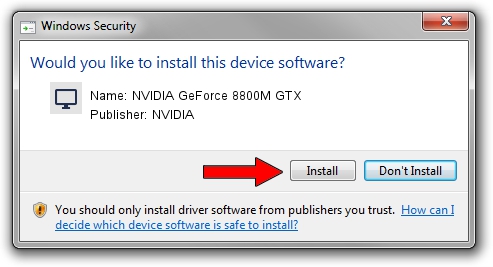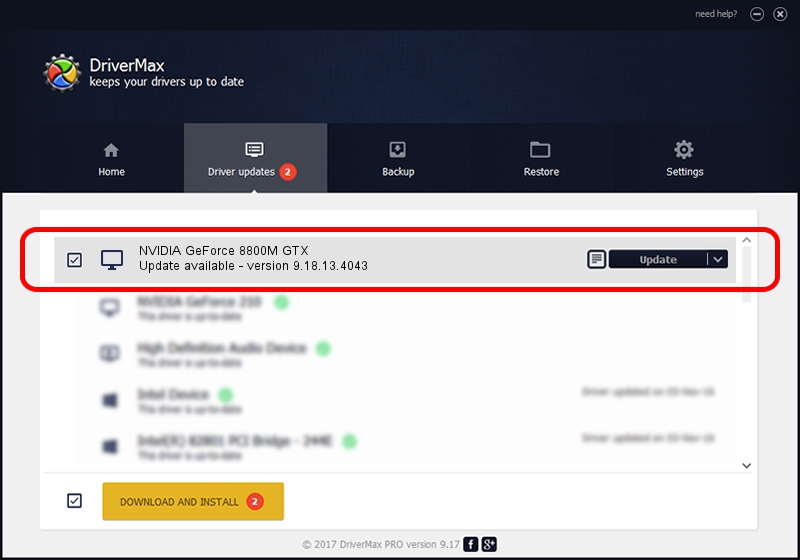Advertising seems to be blocked by your browser.
The ads help us provide this software and web site to you for free.
Please support our project by allowing our site to show ads.
Home /
Manufacturers /
NVIDIA /
NVIDIA GeForce 8800M GTX /
PCI/VEN_10DE&DEV_060C&SUBSYS_01451025 /
9.18.13.4043 Jun 12, 2014
NVIDIA NVIDIA GeForce 8800M GTX how to download and install the driver
NVIDIA GeForce 8800M GTX is a Display Adapters device. This driver was developed by NVIDIA. The hardware id of this driver is PCI/VEN_10DE&DEV_060C&SUBSYS_01451025.
1. How to manually install NVIDIA NVIDIA GeForce 8800M GTX driver
- Download the driver setup file for NVIDIA NVIDIA GeForce 8800M GTX driver from the location below. This download link is for the driver version 9.18.13.4043 dated 2014-06-12.
- Start the driver installation file from a Windows account with administrative rights. If your User Access Control (UAC) is enabled then you will have to confirm the installation of the driver and run the setup with administrative rights.
- Follow the driver installation wizard, which should be pretty straightforward. The driver installation wizard will analyze your PC for compatible devices and will install the driver.
- Shutdown and restart your computer and enjoy the updated driver, as you can see it was quite smple.
This driver received an average rating of 4 stars out of 43656 votes.
2. The easy way: using DriverMax to install NVIDIA NVIDIA GeForce 8800M GTX driver
The most important advantage of using DriverMax is that it will install the driver for you in just a few seconds and it will keep each driver up to date, not just this one. How can you install a driver with DriverMax? Let's follow a few steps!
- Start DriverMax and click on the yellow button that says ~SCAN FOR DRIVER UPDATES NOW~. Wait for DriverMax to analyze each driver on your PC.
- Take a look at the list of driver updates. Search the list until you find the NVIDIA NVIDIA GeForce 8800M GTX driver. Click on Update.
- That's all, the driver is now installed!