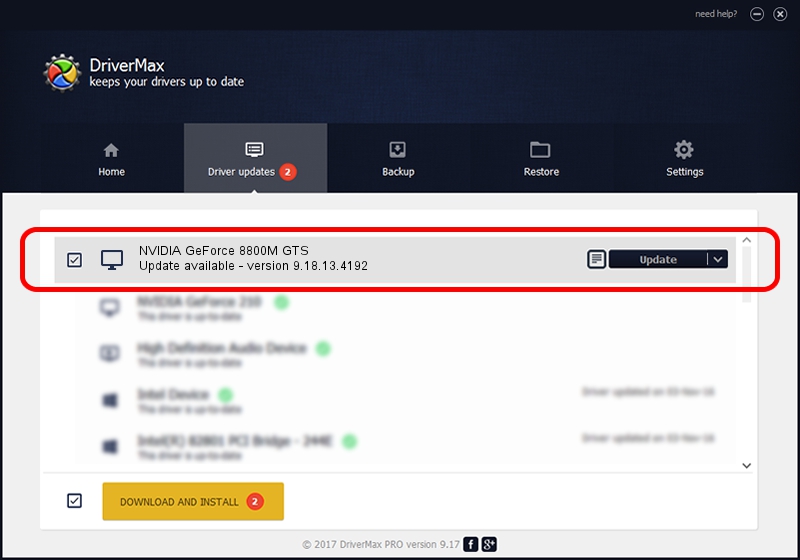Advertising seems to be blocked by your browser.
The ads help us provide this software and web site to you for free.
Please support our project by allowing our site to show ads.
Home /
Manufacturers /
NVIDIA /
NVIDIA GeForce 8800M GTS /
PCI/VEN_10DE&DEV_0609&SUBSYS_30D4103C /
9.18.13.4192 Oct 13, 2015
NVIDIA NVIDIA GeForce 8800M GTS - two ways of downloading and installing the driver
NVIDIA GeForce 8800M GTS is a Display Adapters hardware device. This driver was developed by NVIDIA. The hardware id of this driver is PCI/VEN_10DE&DEV_0609&SUBSYS_30D4103C.
1. NVIDIA NVIDIA GeForce 8800M GTS driver - how to install it manually
- You can download from the link below the driver installer file for the NVIDIA NVIDIA GeForce 8800M GTS driver. The archive contains version 9.18.13.4192 released on 2015-10-13 of the driver.
- Start the driver installer file from a user account with the highest privileges (rights). If your User Access Control (UAC) is enabled please accept of the driver and run the setup with administrative rights.
- Go through the driver setup wizard, which will guide you; it should be quite easy to follow. The driver setup wizard will analyze your PC and will install the right driver.
- When the operation finishes shutdown and restart your PC in order to use the updated driver. It is as simple as that to install a Windows driver!
This driver was rated with an average of 3.9 stars by 32324 users.
2. Installing the NVIDIA NVIDIA GeForce 8800M GTS driver using DriverMax: the easy way
The most important advantage of using DriverMax is that it will setup the driver for you in the easiest possible way and it will keep each driver up to date, not just this one. How easy can you install a driver using DriverMax? Let's see!
- Open DriverMax and push on the yellow button that says ~SCAN FOR DRIVER UPDATES NOW~. Wait for DriverMax to analyze each driver on your computer.
- Take a look at the list of available driver updates. Search the list until you locate the NVIDIA NVIDIA GeForce 8800M GTS driver. Click the Update button.
- That's it, you installed your first driver!