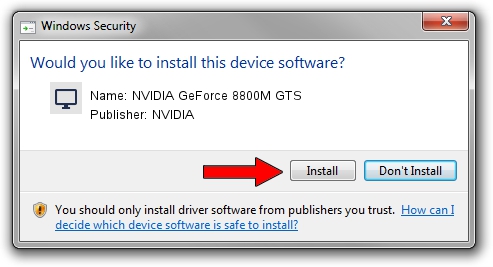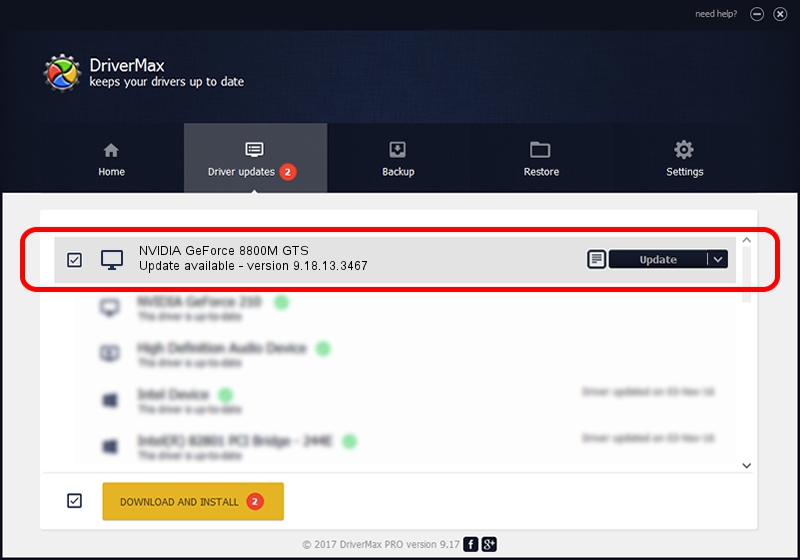Advertising seems to be blocked by your browser.
The ads help us provide this software and web site to you for free.
Please support our project by allowing our site to show ads.
Home /
Manufacturers /
NVIDIA /
NVIDIA GeForce 8800M GTS /
PCI/VEN_10DE&DEV_0609&SUBSYS_0690107B /
9.18.13.3467 Jan 15, 2014
NVIDIA NVIDIA GeForce 8800M GTS driver download and installation
NVIDIA GeForce 8800M GTS is a Display Adapters hardware device. The developer of this driver was NVIDIA. The hardware id of this driver is PCI/VEN_10DE&DEV_0609&SUBSYS_0690107B.
1. How to manually install NVIDIA NVIDIA GeForce 8800M GTS driver
- You can download from the link below the driver installer file for the NVIDIA NVIDIA GeForce 8800M GTS driver. The archive contains version 9.18.13.3467 released on 2014-01-15 of the driver.
- Start the driver installer file from a user account with the highest privileges (rights). If your User Access Control (UAC) is running please confirm the installation of the driver and run the setup with administrative rights.
- Go through the driver setup wizard, which will guide you; it should be quite easy to follow. The driver setup wizard will scan your computer and will install the right driver.
- When the operation finishes restart your PC in order to use the updated driver. As you can see it was quite smple to install a Windows driver!
This driver was installed by many users and received an average rating of 3.5 stars out of 32931 votes.
2. The easy way: using DriverMax to install NVIDIA NVIDIA GeForce 8800M GTS driver
The most important advantage of using DriverMax is that it will setup the driver for you in the easiest possible way and it will keep each driver up to date. How easy can you install a driver using DriverMax? Let's see!
- Open DriverMax and click on the yellow button named ~SCAN FOR DRIVER UPDATES NOW~. Wait for DriverMax to scan and analyze each driver on your PC.
- Take a look at the list of detected driver updates. Search the list until you find the NVIDIA NVIDIA GeForce 8800M GTS driver. Click the Update button.
- That's all, the driver is now installed!

Jul 22 2016 5:41AM / Written by Dan Armano for DriverMax
follow @danarm