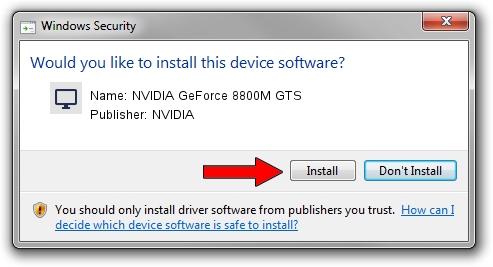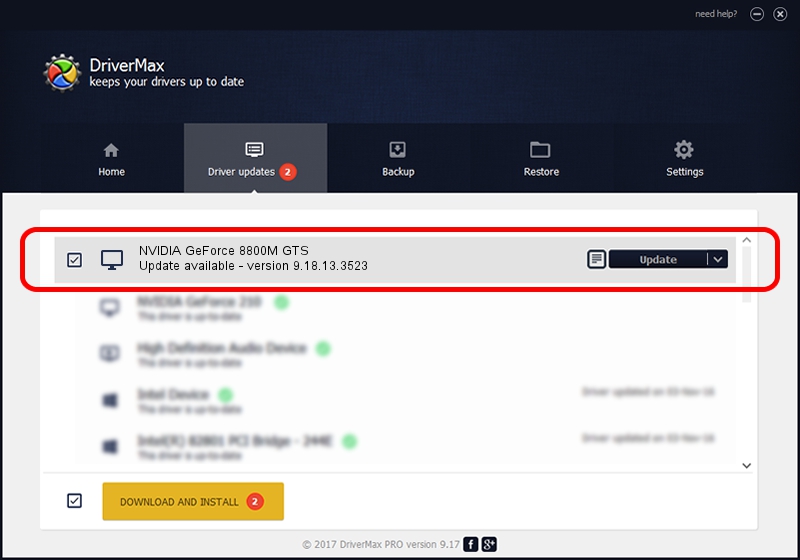Advertising seems to be blocked by your browser.
The ads help us provide this software and web site to you for free.
Please support our project by allowing our site to show ads.
Home /
Manufacturers /
NVIDIA /
NVIDIA GeForce 8800M GTS /
PCI/VEN_10DE&DEV_0609&SUBSYS_019B1028 /
9.18.13.3523 Mar 04, 2014
NVIDIA NVIDIA GeForce 8800M GTS how to download and install the driver
NVIDIA GeForce 8800M GTS is a Display Adapters device. The developer of this driver was NVIDIA. The hardware id of this driver is PCI/VEN_10DE&DEV_0609&SUBSYS_019B1028.
1. NVIDIA NVIDIA GeForce 8800M GTS - install the driver manually
- You can download from the link below the driver installer file for the NVIDIA NVIDIA GeForce 8800M GTS driver. The archive contains version 9.18.13.3523 dated 2014-03-04 of the driver.
- Start the driver installer file from a user account with administrative rights. If your User Access Control (UAC) is started please confirm the installation of the driver and run the setup with administrative rights.
- Go through the driver installation wizard, which will guide you; it should be quite easy to follow. The driver installation wizard will scan your PC and will install the right driver.
- When the operation finishes restart your PC in order to use the updated driver. As you can see it was quite smple to install a Windows driver!
This driver received an average rating of 3.3 stars out of 18514 votes.
2. The easy way: using DriverMax to install NVIDIA NVIDIA GeForce 8800M GTS driver
The most important advantage of using DriverMax is that it will setup the driver for you in just a few seconds and it will keep each driver up to date. How can you install a driver with DriverMax? Let's see!
- Open DriverMax and press on the yellow button named ~SCAN FOR DRIVER UPDATES NOW~. Wait for DriverMax to scan and analyze each driver on your computer.
- Take a look at the list of available driver updates. Search the list until you locate the NVIDIA NVIDIA GeForce 8800M GTS driver. Click on Update.
- That's all, the driver is now installed!

Aug 1 2016 11:06PM / Written by Daniel Statescu for DriverMax
follow @DanielStatescu