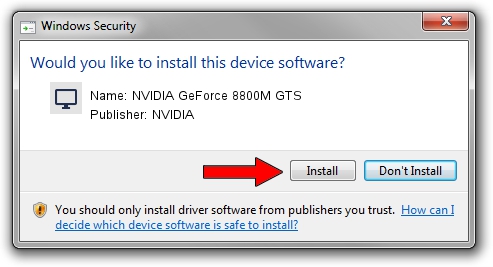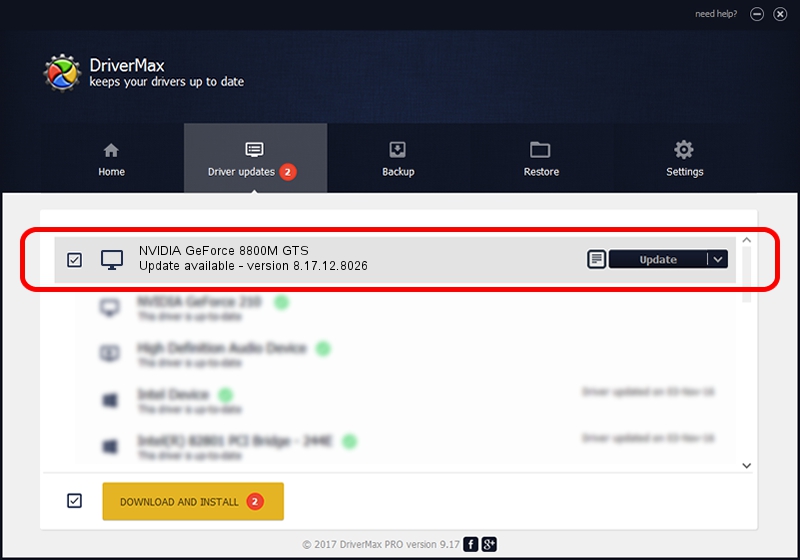Advertising seems to be blocked by your browser.
The ads help us provide this software and web site to you for free.
Please support our project by allowing our site to show ads.
Home /
Manufacturers /
NVIDIA /
NVIDIA GeForce 8800M GTS /
PCI/VEN_10DE&DEV_0609&SUBSYS_019B1028 /
8.17.12.8026 Aug 03, 2011
NVIDIA NVIDIA GeForce 8800M GTS - two ways of downloading and installing the driver
NVIDIA GeForce 8800M GTS is a Display Adapters device. This driver was developed by NVIDIA. In order to make sure you are downloading the exact right driver the hardware id is PCI/VEN_10DE&DEV_0609&SUBSYS_019B1028.
1. Install NVIDIA NVIDIA GeForce 8800M GTS driver manually
- Download the setup file for NVIDIA NVIDIA GeForce 8800M GTS driver from the location below. This download link is for the driver version 8.17.12.8026 released on 2011-08-03.
- Start the driver setup file from a Windows account with the highest privileges (rights). If your User Access Control (UAC) is running then you will have to confirm the installation of the driver and run the setup with administrative rights.
- Go through the driver installation wizard, which should be quite easy to follow. The driver installation wizard will scan your PC for compatible devices and will install the driver.
- Shutdown and restart your PC and enjoy the updated driver, as you can see it was quite smple.
Driver rating 3.6 stars out of 56714 votes.
2. Using DriverMax to install NVIDIA NVIDIA GeForce 8800M GTS driver
The most important advantage of using DriverMax is that it will setup the driver for you in just a few seconds and it will keep each driver up to date, not just this one. How easy can you install a driver using DriverMax? Let's follow a few steps!
- Open DriverMax and click on the yellow button that says ~SCAN FOR DRIVER UPDATES NOW~. Wait for DriverMax to analyze each driver on your computer.
- Take a look at the list of available driver updates. Search the list until you find the NVIDIA NVIDIA GeForce 8800M GTS driver. Click on Update.
- Enjoy using the updated driver! :)

Aug 7 2016 11:57PM / Written by Daniel Statescu for DriverMax
follow @DanielStatescu