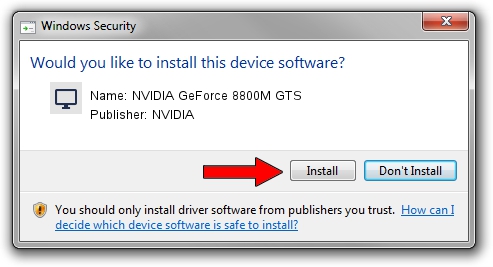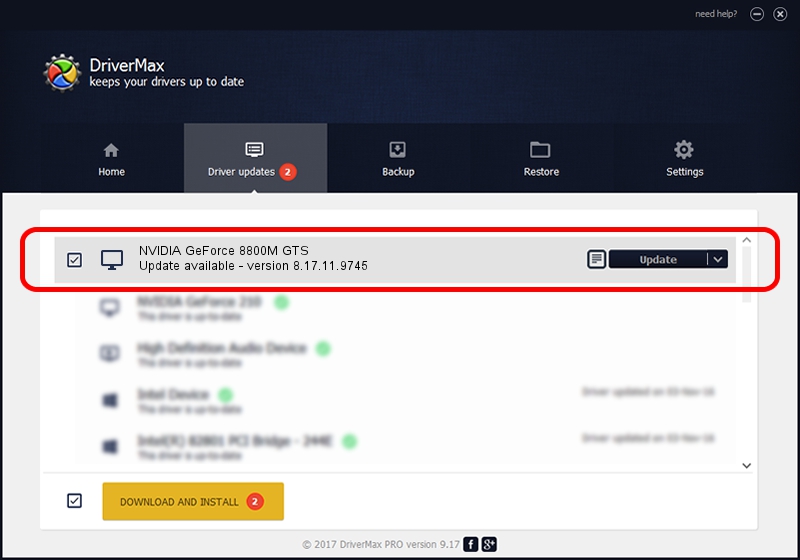Advertising seems to be blocked by your browser.
The ads help us provide this software and web site to you for free.
Please support our project by allowing our site to show ads.
Home /
Manufacturers /
NVIDIA /
NVIDIA GeForce 8800M GTS /
PCI/VEN_10DE&DEV_0609 /
8.17.11.9745 Apr 03, 2010
Download and install NVIDIA NVIDIA GeForce 8800M GTS driver
NVIDIA GeForce 8800M GTS is a Display Adapters device. The Windows version of this driver was developed by NVIDIA. The hardware id of this driver is PCI/VEN_10DE&DEV_0609; this string has to match your hardware.
1. How to manually install NVIDIA NVIDIA GeForce 8800M GTS driver
- Download the setup file for NVIDIA NVIDIA GeForce 8800M GTS driver from the location below. This is the download link for the driver version 8.17.11.9745 released on 2010-04-03.
- Start the driver installation file from a Windows account with the highest privileges (rights). If your UAC (User Access Control) is running then you will have to confirm the installation of the driver and run the setup with administrative rights.
- Go through the driver setup wizard, which should be quite easy to follow. The driver setup wizard will scan your PC for compatible devices and will install the driver.
- Restart your computer and enjoy the updated driver, as you can see it was quite smple.
This driver was rated with an average of 3.8 stars by 23118 users.
2. How to install NVIDIA NVIDIA GeForce 8800M GTS driver using DriverMax
The advantage of using DriverMax is that it will setup the driver for you in the easiest possible way and it will keep each driver up to date. How can you install a driver using DriverMax? Let's follow a few steps!
- Open DriverMax and click on the yellow button named ~SCAN FOR DRIVER UPDATES NOW~. Wait for DriverMax to scan and analyze each driver on your computer.
- Take a look at the list of available driver updates. Scroll the list down until you locate the NVIDIA NVIDIA GeForce 8800M GTS driver. Click on Update.
- Enjoy using the updated driver! :)

Jul 6 2016 3:45AM / Written by Dan Armano for DriverMax
follow @danarm