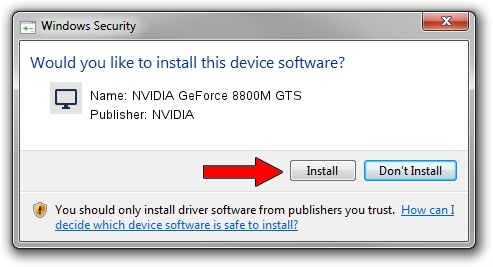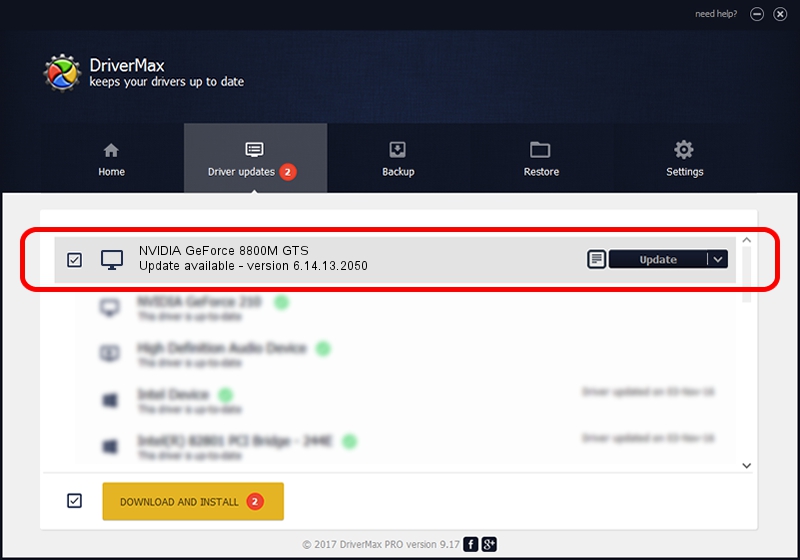Advertising seems to be blocked by your browser.
The ads help us provide this software and web site to you for free.
Please support our project by allowing our site to show ads.
Home /
Manufacturers /
NVIDIA /
NVIDIA GeForce 8800M GTS /
PCI/VEN_10DE&DEV_0609 /
6.14.13.2050 Jun 21, 2013
NVIDIA NVIDIA GeForce 8800M GTS driver download and installation
NVIDIA GeForce 8800M GTS is a Display Adapters hardware device. The developer of this driver was NVIDIA. In order to make sure you are downloading the exact right driver the hardware id is PCI/VEN_10DE&DEV_0609.
1. Install NVIDIA NVIDIA GeForce 8800M GTS driver manually
- You can download from the link below the driver setup file for the NVIDIA NVIDIA GeForce 8800M GTS driver. The archive contains version 6.14.13.2050 released on 2013-06-21 of the driver.
- Start the driver installer file from a user account with administrative rights. If your User Access Control Service (UAC) is running please confirm the installation of the driver and run the setup with administrative rights.
- Go through the driver installation wizard, which will guide you; it should be pretty easy to follow. The driver installation wizard will analyze your computer and will install the right driver.
- When the operation finishes shutdown and restart your PC in order to use the updated driver. It is as simple as that to install a Windows driver!
This driver was rated with an average of 3.5 stars by 14015 users.
2. Using DriverMax to install NVIDIA NVIDIA GeForce 8800M GTS driver
The most important advantage of using DriverMax is that it will setup the driver for you in just a few seconds and it will keep each driver up to date, not just this one. How can you install a driver with DriverMax? Let's see!
- Open DriverMax and press on the yellow button that says ~SCAN FOR DRIVER UPDATES NOW~. Wait for DriverMax to scan and analyze each driver on your PC.
- Take a look at the list of available driver updates. Search the list until you locate the NVIDIA NVIDIA GeForce 8800M GTS driver. Click the Update button.
- Finished installing the driver!

Jul 8 2016 7:19PM / Written by Andreea Kartman for DriverMax
follow @DeeaKartman