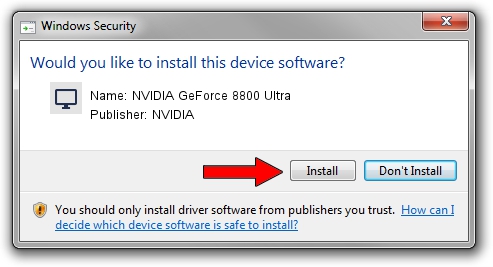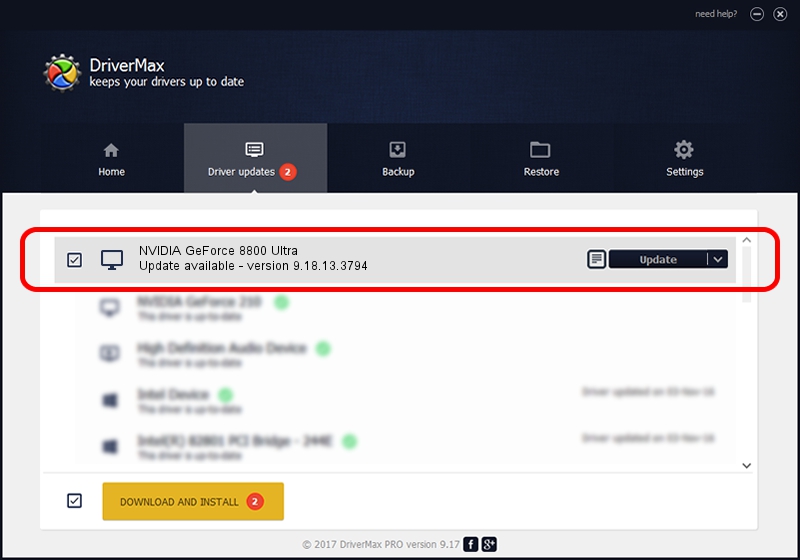Advertising seems to be blocked by your browser.
The ads help us provide this software and web site to you for free.
Please support our project by allowing our site to show ads.
Home /
Manufacturers /
NVIDIA /
NVIDIA GeForce 8800 Ultra /
PCI/VEN_10DE&DEV_0194&SUBSYS_046510DE /
9.18.13.3794 Jun 01, 2014
NVIDIA NVIDIA GeForce 8800 Ultra - two ways of downloading and installing the driver
NVIDIA GeForce 8800 Ultra is a Display Adapters hardware device. The developer of this driver was NVIDIA. The hardware id of this driver is PCI/VEN_10DE&DEV_0194&SUBSYS_046510DE; this string has to match your hardware.
1. NVIDIA NVIDIA GeForce 8800 Ultra - install the driver manually
- Download the setup file for NVIDIA NVIDIA GeForce 8800 Ultra driver from the link below. This download link is for the driver version 9.18.13.3794 dated 2014-06-01.
- Start the driver installation file from a Windows account with administrative rights. If your User Access Control (UAC) is running then you will have to accept of the driver and run the setup with administrative rights.
- Follow the driver installation wizard, which should be pretty straightforward. The driver installation wizard will scan your PC for compatible devices and will install the driver.
- Shutdown and restart your computer and enjoy the fresh driver, as you can see it was quite smple.
The file size of this driver is 180791921 bytes (172.42 MB)
This driver received an average rating of 5 stars out of 30810 votes.
This driver was released for the following versions of Windows:
- This driver works on Windows Vista 64 bits
- This driver works on Windows 7 64 bits
- This driver works on Windows 8 64 bits
- This driver works on Windows 8.1 64 bits
- This driver works on Windows 10 64 bits
- This driver works on Windows 11 64 bits
2. How to install NVIDIA NVIDIA GeForce 8800 Ultra driver using DriverMax
The most important advantage of using DriverMax is that it will setup the driver for you in the easiest possible way and it will keep each driver up to date. How can you install a driver using DriverMax? Let's take a look!
- Start DriverMax and push on the yellow button that says ~SCAN FOR DRIVER UPDATES NOW~. Wait for DriverMax to scan and analyze each driver on your computer.
- Take a look at the list of available driver updates. Search the list until you locate the NVIDIA NVIDIA GeForce 8800 Ultra driver. Click on Update.
- That's all, the driver is now installed!

Jul 6 2024 10:32PM / Written by Daniel Statescu for DriverMax
follow @DanielStatescu