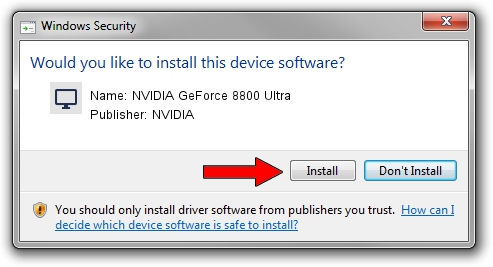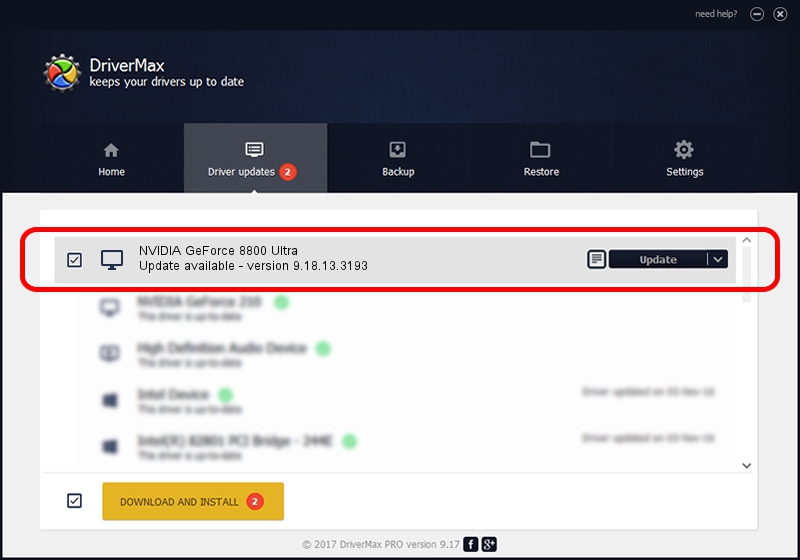Advertising seems to be blocked by your browser.
The ads help us provide this software and web site to you for free.
Please support our project by allowing our site to show ads.
Home /
Manufacturers /
NVIDIA /
NVIDIA GeForce 8800 Ultra /
PCI/VEN_10DE&DEV_0194 /
9.18.13.3193 Nov 23, 2013
NVIDIA NVIDIA GeForce 8800 Ultra how to download and install the driver
NVIDIA GeForce 8800 Ultra is a Display Adapters device. The Windows version of this driver was developed by NVIDIA. In order to make sure you are downloading the exact right driver the hardware id is PCI/VEN_10DE&DEV_0194.
1. NVIDIA NVIDIA GeForce 8800 Ultra - install the driver manually
- Download the driver setup file for NVIDIA NVIDIA GeForce 8800 Ultra driver from the link below. This download link is for the driver version 9.18.13.3193 dated 2013-11-23.
- Start the driver installation file from a Windows account with the highest privileges (rights). If your UAC (User Access Control) is running then you will have to accept of the driver and run the setup with administrative rights.
- Go through the driver setup wizard, which should be quite straightforward. The driver setup wizard will analyze your PC for compatible devices and will install the driver.
- Restart your PC and enjoy the updated driver, it is as simple as that.
Download size of the driver: 174181556 bytes (166.11 MB)
This driver received an average rating of 5 stars out of 88452 votes.
This driver is fully compatible with the following versions of Windows:
- This driver works on Windows Vista 64 bits
- This driver works on Windows 7 64 bits
- This driver works on Windows 8 64 bits
- This driver works on Windows 8.1 64 bits
- This driver works on Windows 10 64 bits
- This driver works on Windows 11 64 bits
2. The easy way: using DriverMax to install NVIDIA NVIDIA GeForce 8800 Ultra driver
The most important advantage of using DriverMax is that it will setup the driver for you in just a few seconds and it will keep each driver up to date, not just this one. How can you install a driver with DriverMax? Let's follow a few steps!
- Open DriverMax and push on the yellow button named ~SCAN FOR DRIVER UPDATES NOW~. Wait for DriverMax to scan and analyze each driver on your PC.
- Take a look at the list of detected driver updates. Scroll the list down until you find the NVIDIA NVIDIA GeForce 8800 Ultra driver. Click on Update.
- That's it, you installed your first driver!

Aug 2 2016 12:15PM / Written by Andreea Kartman for DriverMax
follow @DeeaKartman