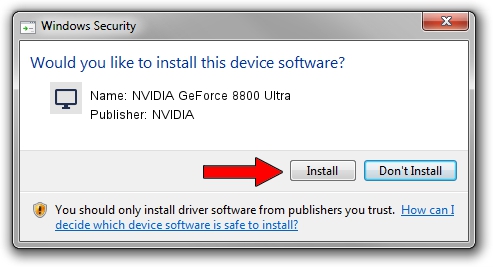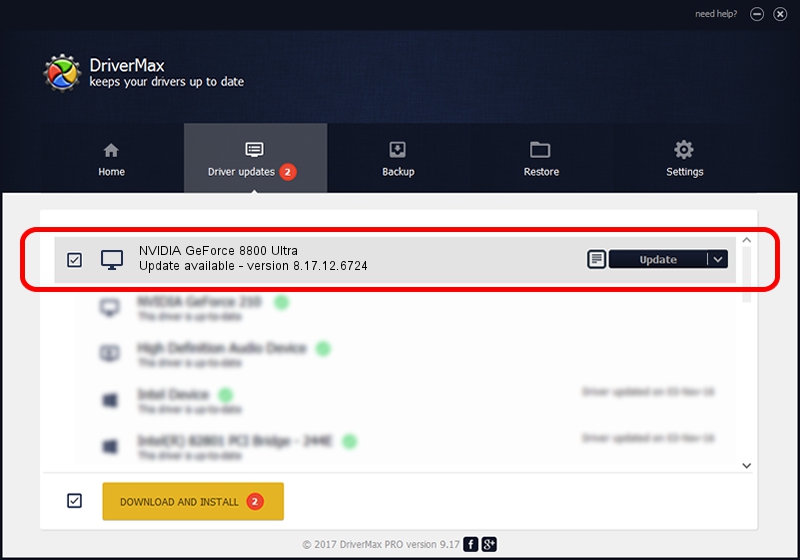Advertising seems to be blocked by your browser.
The ads help us provide this software and web site to you for free.
Please support our project by allowing our site to show ads.
Home /
Manufacturers /
NVIDIA /
NVIDIA GeForce 8800 Ultra /
PCI/VEN_10DE&DEV_0194 /
8.17.12.6724 Feb 23, 2011
Download and install NVIDIA NVIDIA GeForce 8800 Ultra driver
NVIDIA GeForce 8800 Ultra is a Display Adapters hardware device. This Windows driver was developed by NVIDIA. PCI/VEN_10DE&DEV_0194 is the matching hardware id of this device.
1. NVIDIA NVIDIA GeForce 8800 Ultra - install the driver manually
- You can download from the link below the driver installer file for the NVIDIA NVIDIA GeForce 8800 Ultra driver. The archive contains version 8.17.12.6724 released on 2011-02-23 of the driver.
- Start the driver installer file from a user account with administrative rights. If your User Access Control Service (UAC) is enabled please confirm the installation of the driver and run the setup with administrative rights.
- Follow the driver installation wizard, which will guide you; it should be quite easy to follow. The driver installation wizard will analyze your computer and will install the right driver.
- When the operation finishes restart your PC in order to use the updated driver. As you can see it was quite smple to install a Windows driver!
This driver was installed by many users and received an average rating of 3.1 stars out of 47802 votes.
2. Using DriverMax to install NVIDIA NVIDIA GeForce 8800 Ultra driver
The most important advantage of using DriverMax is that it will install the driver for you in just a few seconds and it will keep each driver up to date. How easy can you install a driver with DriverMax? Let's see!
- Open DriverMax and push on the yellow button named ~SCAN FOR DRIVER UPDATES NOW~. Wait for DriverMax to scan and analyze each driver on your computer.
- Take a look at the list of driver updates. Search the list until you find the NVIDIA NVIDIA GeForce 8800 Ultra driver. Click on Update.
- Finished installing the driver!

Jul 25 2016 4:10PM / Written by Daniel Statescu for DriverMax
follow @DanielStatescu