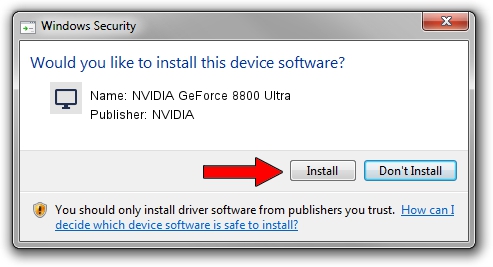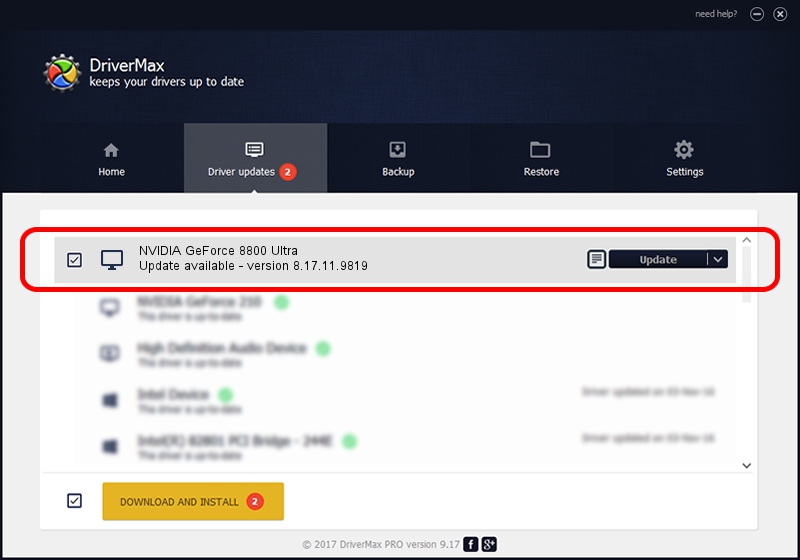Advertising seems to be blocked by your browser.
The ads help us provide this software and web site to you for free.
Please support our project by allowing our site to show ads.
Home /
Manufacturers /
NVIDIA /
NVIDIA GeForce 8800 Ultra /
PCI/VEN_10DE&DEV_0194 /
8.17.11.9819 Jun 29, 2010
NVIDIA NVIDIA GeForce 8800 Ultra - two ways of downloading and installing the driver
NVIDIA GeForce 8800 Ultra is a Display Adapters device. This driver was developed by NVIDIA. The hardware id of this driver is PCI/VEN_10DE&DEV_0194; this string has to match your hardware.
1. How to manually install NVIDIA NVIDIA GeForce 8800 Ultra driver
- Download the setup file for NVIDIA NVIDIA GeForce 8800 Ultra driver from the link below. This download link is for the driver version 8.17.11.9819 dated 2010-06-29.
- Run the driver setup file from a Windows account with administrative rights. If your User Access Control (UAC) is running then you will have to accept of the driver and run the setup with administrative rights.
- Follow the driver setup wizard, which should be pretty straightforward. The driver setup wizard will scan your PC for compatible devices and will install the driver.
- Shutdown and restart your computer and enjoy the fresh driver, as you can see it was quite smple.
The file size of this driver is 99490745 bytes (94.88 MB)
Driver rating 5 stars out of 65038 votes.
This driver was released for the following versions of Windows:
- This driver works on Windows Vista 64 bits
- This driver works on Windows 7 64 bits
- This driver works on Windows 8 64 bits
- This driver works on Windows 8.1 64 bits
- This driver works on Windows 10 64 bits
- This driver works on Windows 11 64 bits
2. Installing the NVIDIA NVIDIA GeForce 8800 Ultra driver using DriverMax: the easy way
The most important advantage of using DriverMax is that it will setup the driver for you in just a few seconds and it will keep each driver up to date, not just this one. How can you install a driver using DriverMax? Let's take a look!
- Start DriverMax and push on the yellow button named ~SCAN FOR DRIVER UPDATES NOW~. Wait for DriverMax to scan and analyze each driver on your PC.
- Take a look at the list of detected driver updates. Scroll the list down until you find the NVIDIA NVIDIA GeForce 8800 Ultra driver. Click on Update.
- Finished installing the driver!

Jun 19 2024 11:04AM / Written by Dan Armano for DriverMax
follow @danarm