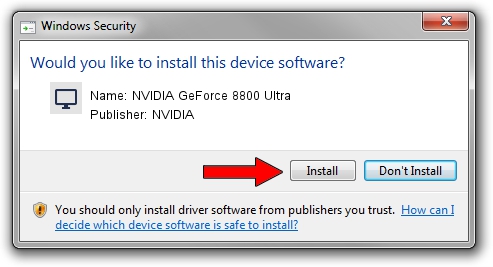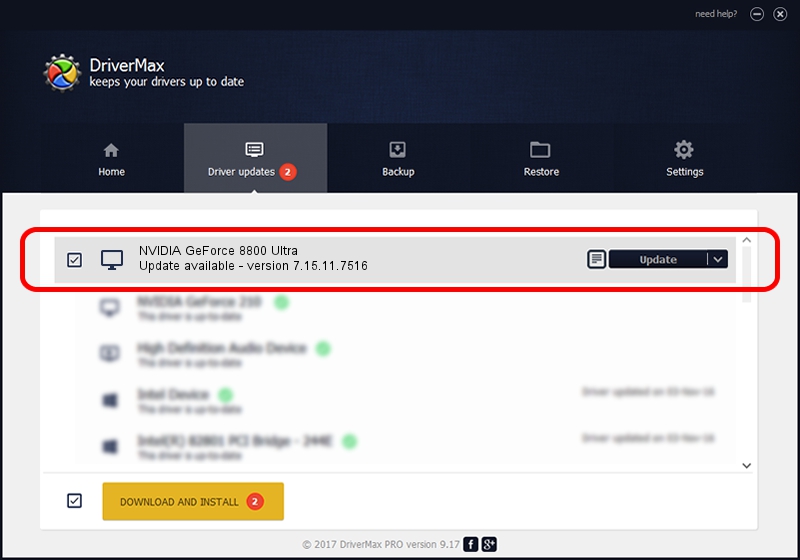Advertising seems to be blocked by your browser.
The ads help us provide this software and web site to you for free.
Please support our project by allowing our site to show ads.
Home /
Manufacturers /
NVIDIA /
NVIDIA GeForce 8800 Ultra /
PCI/VEN_10DE&DEV_0194 /
7.15.11.7516 May 02, 2008
NVIDIA NVIDIA GeForce 8800 Ultra how to download and install the driver
NVIDIA GeForce 8800 Ultra is a Display Adapters device. The developer of this driver was NVIDIA. The hardware id of this driver is PCI/VEN_10DE&DEV_0194; this string has to match your hardware.
1. NVIDIA NVIDIA GeForce 8800 Ultra driver - how to install it manually
- Download the setup file for NVIDIA NVIDIA GeForce 8800 Ultra driver from the location below. This is the download link for the driver version 7.15.11.7516 dated 2008-05-02.
- Run the driver installation file from a Windows account with administrative rights. If your User Access Control Service (UAC) is enabled then you will have to accept of the driver and run the setup with administrative rights.
- Go through the driver installation wizard, which should be quite easy to follow. The driver installation wizard will scan your PC for compatible devices and will install the driver.
- Restart your computer and enjoy the fresh driver, it is as simple as that.
The file size of this driver is 65873999 bytes (62.82 MB)
This driver was installed by many users and received an average rating of 4.9 stars out of 85881 votes.
This driver is fully compatible with the following versions of Windows:
- This driver works on Windows Vista 64 bits
- This driver works on Windows 7 64 bits
- This driver works on Windows 8 64 bits
- This driver works on Windows 8.1 64 bits
- This driver works on Windows 10 64 bits
- This driver works on Windows 11 64 bits
2. Installing the NVIDIA NVIDIA GeForce 8800 Ultra driver using DriverMax: the easy way
The advantage of using DriverMax is that it will install the driver for you in the easiest possible way and it will keep each driver up to date. How easy can you install a driver with DriverMax? Let's take a look!
- Start DriverMax and push on the yellow button named ~SCAN FOR DRIVER UPDATES NOW~. Wait for DriverMax to scan and analyze each driver on your PC.
- Take a look at the list of driver updates. Search the list until you find the NVIDIA NVIDIA GeForce 8800 Ultra driver. Click on Update.
- That's all, the driver is now installed!

Aug 12 2016 2:33PM / Written by Andreea Kartman for DriverMax
follow @DeeaKartman