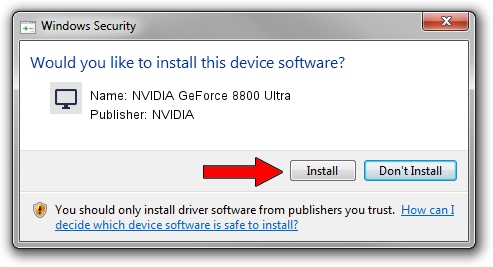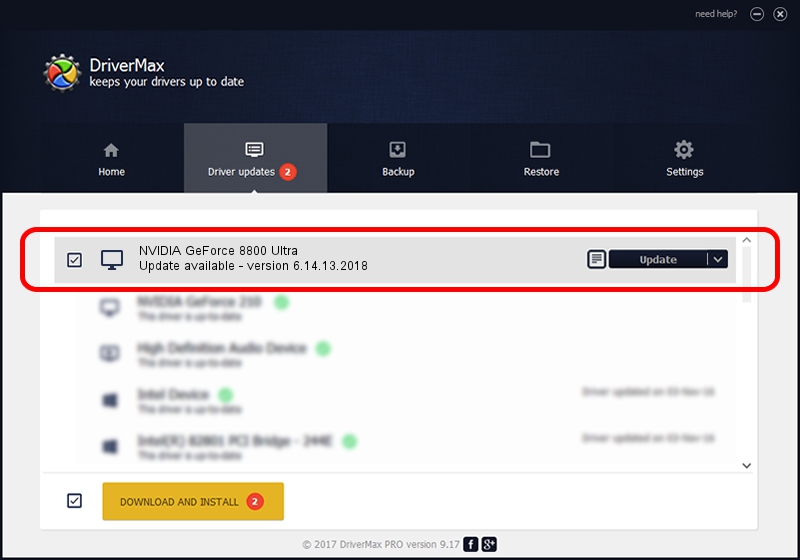Advertising seems to be blocked by your browser.
The ads help us provide this software and web site to you for free.
Please support our project by allowing our site to show ads.
Home /
Manufacturers /
NVIDIA /
NVIDIA GeForce 8800 Ultra /
PCI/VEN_10DE&DEV_0194 /
6.14.13.2018 May 12, 2013
NVIDIA NVIDIA GeForce 8800 Ultra driver download and installation
NVIDIA GeForce 8800 Ultra is a Display Adapters device. This Windows driver was developed by NVIDIA. The hardware id of this driver is PCI/VEN_10DE&DEV_0194.
1. NVIDIA NVIDIA GeForce 8800 Ultra - install the driver manually
- You can download from the link below the driver setup file for the NVIDIA NVIDIA GeForce 8800 Ultra driver. The archive contains version 6.14.13.2018 dated 2013-05-12 of the driver.
- Run the driver installer file from a user account with the highest privileges (rights). If your User Access Control (UAC) is enabled please confirm the installation of the driver and run the setup with administrative rights.
- Go through the driver installation wizard, which will guide you; it should be pretty easy to follow. The driver installation wizard will scan your computer and will install the right driver.
- When the operation finishes shutdown and restart your PC in order to use the updated driver. It is as simple as that to install a Windows driver!
Driver rating 3.4 stars out of 51361 votes.
2. Installing the NVIDIA NVIDIA GeForce 8800 Ultra driver using DriverMax: the easy way
The most important advantage of using DriverMax is that it will install the driver for you in the easiest possible way and it will keep each driver up to date, not just this one. How can you install a driver using DriverMax? Let's follow a few steps!
- Open DriverMax and click on the yellow button that says ~SCAN FOR DRIVER UPDATES NOW~. Wait for DriverMax to scan and analyze each driver on your computer.
- Take a look at the list of available driver updates. Search the list until you find the NVIDIA NVIDIA GeForce 8800 Ultra driver. Click on Update.
- That's all, the driver is now installed!

Jul 12 2016 10:44AM / Written by Dan Armano for DriverMax
follow @danarm