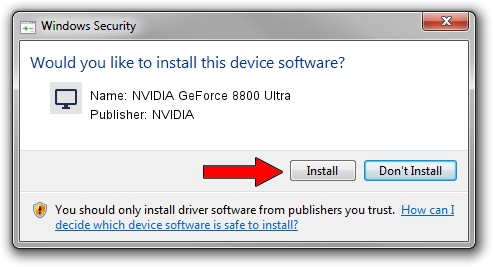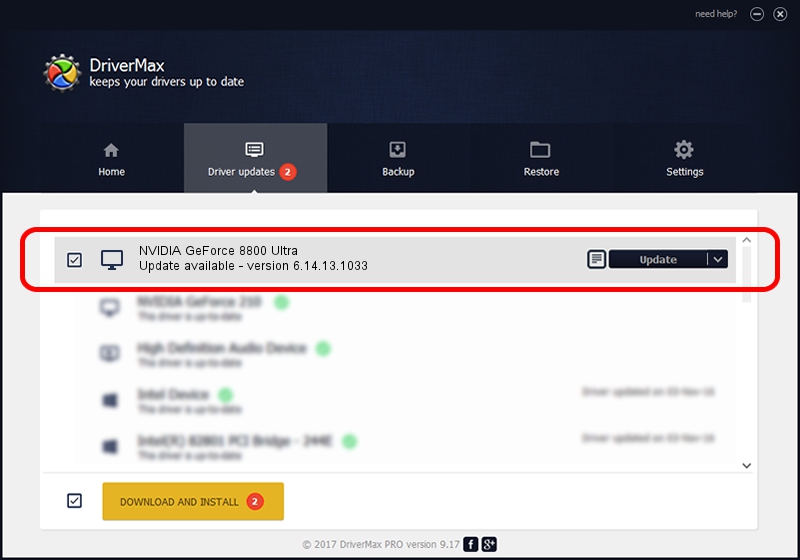Advertising seems to be blocked by your browser.
The ads help us provide this software and web site to you for free.
Please support our project by allowing our site to show ads.
Home /
Manufacturers /
NVIDIA /
NVIDIA GeForce 8800 Ultra /
PCI/VEN_10DE&DEV_0194 /
6.14.13.1033 Oct 19, 2012
NVIDIA NVIDIA GeForce 8800 Ultra how to download and install the driver
NVIDIA GeForce 8800 Ultra is a Display Adapters hardware device. The Windows version of this driver was developed by NVIDIA. In order to make sure you are downloading the exact right driver the hardware id is PCI/VEN_10DE&DEV_0194.
1. Install NVIDIA NVIDIA GeForce 8800 Ultra driver manually
- You can download from the link below the driver installer file for the NVIDIA NVIDIA GeForce 8800 Ultra driver. The archive contains version 6.14.13.1033 dated 2012-10-19 of the driver.
- Run the driver installer file from a user account with administrative rights. If your UAC (User Access Control) is started please accept of the driver and run the setup with administrative rights.
- Go through the driver setup wizard, which will guide you; it should be pretty easy to follow. The driver setup wizard will scan your PC and will install the right driver.
- When the operation finishes restart your computer in order to use the updated driver. As you can see it was quite smple to install a Windows driver!
This driver was rated with an average of 3 stars by 31656 users.
2. Using DriverMax to install NVIDIA NVIDIA GeForce 8800 Ultra driver
The most important advantage of using DriverMax is that it will install the driver for you in just a few seconds and it will keep each driver up to date. How easy can you install a driver using DriverMax? Let's follow a few steps!
- Start DriverMax and click on the yellow button that says ~SCAN FOR DRIVER UPDATES NOW~. Wait for DriverMax to analyze each driver on your PC.
- Take a look at the list of driver updates. Scroll the list down until you locate the NVIDIA NVIDIA GeForce 8800 Ultra driver. Click on Update.
- That's all, the driver is now installed!

Jul 31 2016 11:17PM / Written by Daniel Statescu for DriverMax
follow @DanielStatescu