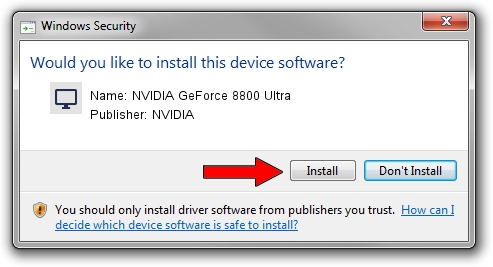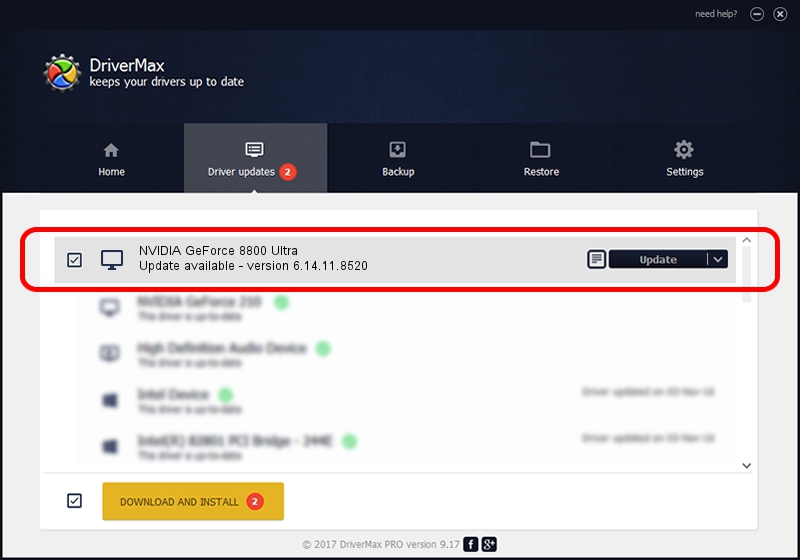Advertising seems to be blocked by your browser.
The ads help us provide this software and web site to you for free.
Please support our project by allowing our site to show ads.
Home /
Manufacturers /
NVIDIA /
NVIDIA GeForce 8800 Ultra /
PCI/VEN_10DE&DEV_0194 /
6.14.11.8520 Dec 26, 2008
Driver for NVIDIA NVIDIA GeForce 8800 Ultra - downloading and installing it
NVIDIA GeForce 8800 Ultra is a Display Adapters hardware device. This Windows driver was developed by NVIDIA. The hardware id of this driver is PCI/VEN_10DE&DEV_0194.
1. Install NVIDIA NVIDIA GeForce 8800 Ultra driver manually
- Download the driver setup file for NVIDIA NVIDIA GeForce 8800 Ultra driver from the link below. This is the download link for the driver version 6.14.11.8520 dated 2008-12-26.
- Run the driver installation file from a Windows account with the highest privileges (rights). If your User Access Control Service (UAC) is running then you will have to confirm the installation of the driver and run the setup with administrative rights.
- Follow the driver setup wizard, which should be quite straightforward. The driver setup wizard will analyze your PC for compatible devices and will install the driver.
- Shutdown and restart your computer and enjoy the updated driver, it is as simple as that.
File size of the driver: 37520724 bytes (35.78 MB)
This driver was installed by many users and received an average rating of 3.5 stars out of 92489 votes.
This driver was released for the following versions of Windows:
- This driver works on Windows 2000 32 bits
- This driver works on Windows Server 2003 32 bits
- This driver works on Windows XP 32 bits
- This driver works on Windows Vista 32 bits
- This driver works on Windows 7 32 bits
- This driver works on Windows 8 32 bits
- This driver works on Windows 8.1 32 bits
- This driver works on Windows 10 32 bits
- This driver works on Windows 11 32 bits
2. How to use DriverMax to install NVIDIA NVIDIA GeForce 8800 Ultra driver
The advantage of using DriverMax is that it will install the driver for you in just a few seconds and it will keep each driver up to date, not just this one. How can you install a driver with DriverMax? Let's take a look!
- Open DriverMax and click on the yellow button named ~SCAN FOR DRIVER UPDATES NOW~. Wait for DriverMax to scan and analyze each driver on your PC.
- Take a look at the list of detected driver updates. Search the list until you find the NVIDIA NVIDIA GeForce 8800 Ultra driver. Click on Update.
- That's all, the driver is now installed!

Aug 5 2016 11:32PM / Written by Dan Armano for DriverMax
follow @danarm