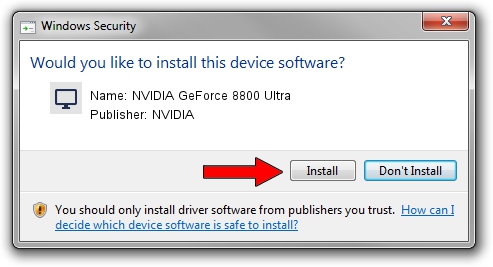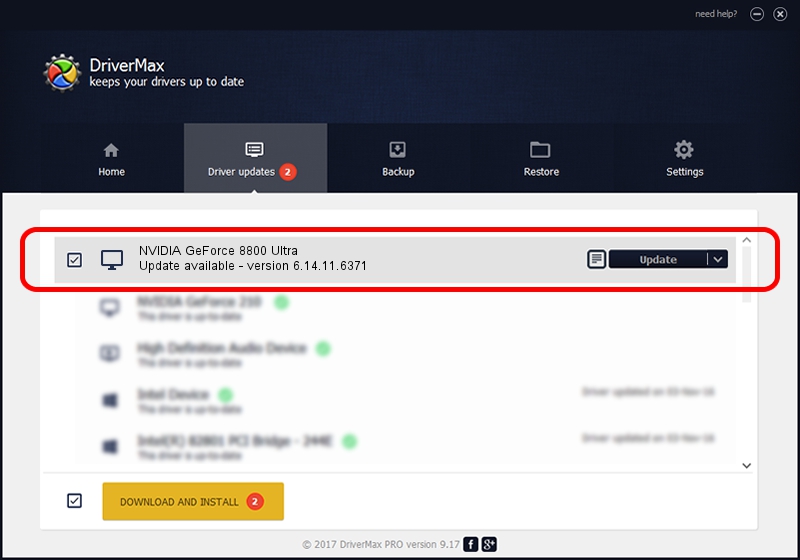Advertising seems to be blocked by your browser.
The ads help us provide this software and web site to you for free.
Please support our project by allowing our site to show ads.
Home /
Manufacturers /
NVIDIA /
NVIDIA GeForce 8800 Ultra /
PCI/VEN_10DE&DEV_0194 /
6.14.11.6371 Sep 17, 2007
NVIDIA NVIDIA GeForce 8800 Ultra how to download and install the driver
NVIDIA GeForce 8800 Ultra is a Display Adapters hardware device. The developer of this driver was NVIDIA. PCI/VEN_10DE&DEV_0194 is the matching hardware id of this device.
1. NVIDIA NVIDIA GeForce 8800 Ultra - install the driver manually
- Download the driver setup file for NVIDIA NVIDIA GeForce 8800 Ultra driver from the location below. This download link is for the driver version 6.14.11.6371 released on 2007-09-17.
- Start the driver installation file from a Windows account with the highest privileges (rights). If your User Access Control (UAC) is started then you will have to accept of the driver and run the setup with administrative rights.
- Go through the driver setup wizard, which should be pretty easy to follow. The driver setup wizard will scan your PC for compatible devices and will install the driver.
- Shutdown and restart your PC and enjoy the new driver, it is as simple as that.
Driver file size: 38917300 bytes (37.11 MB)
This driver was installed by many users and received an average rating of 4.6 stars out of 97471 votes.
This driver is fully compatible with the following versions of Windows:
- This driver works on Windows 2000 64 bits
- This driver works on Windows Server 2003 64 bits
- This driver works on Windows XP 64 bits
- This driver works on Windows Vista 64 bits
- This driver works on Windows 7 64 bits
- This driver works on Windows 8 64 bits
- This driver works on Windows 8.1 64 bits
- This driver works on Windows 10 64 bits
- This driver works on Windows 11 64 bits
2. Using DriverMax to install NVIDIA NVIDIA GeForce 8800 Ultra driver
The most important advantage of using DriverMax is that it will install the driver for you in just a few seconds and it will keep each driver up to date. How can you install a driver using DriverMax? Let's see!
- Start DriverMax and press on the yellow button that says ~SCAN FOR DRIVER UPDATES NOW~. Wait for DriverMax to scan and analyze each driver on your PC.
- Take a look at the list of detected driver updates. Scroll the list down until you locate the NVIDIA NVIDIA GeForce 8800 Ultra driver. Click on Update.
- Finished installing the driver!

Jul 11 2016 11:41PM / Written by Andreea Kartman for DriverMax
follow @DeeaKartman