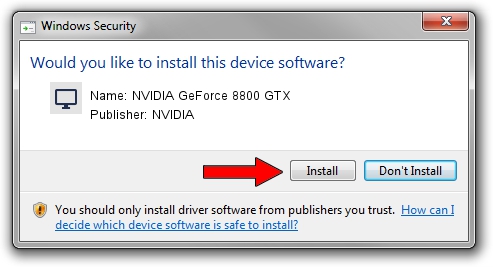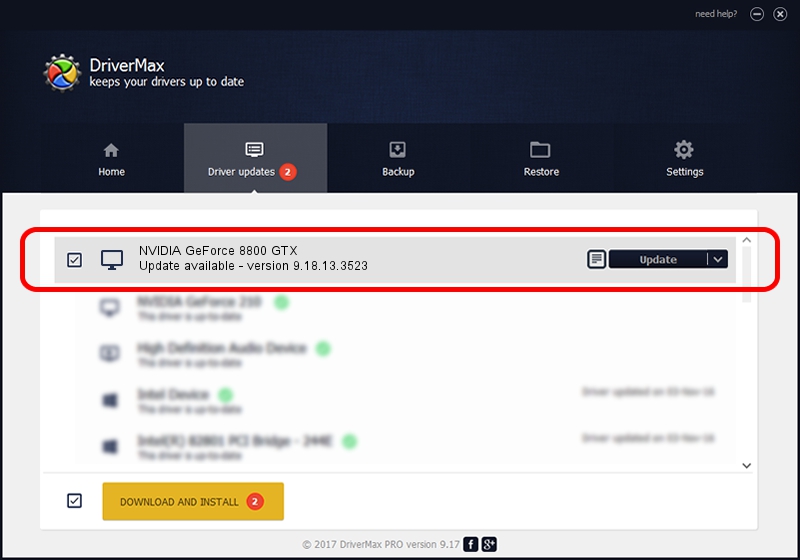Advertising seems to be blocked by your browser.
The ads help us provide this software and web site to you for free.
Please support our project by allowing our site to show ads.
Home /
Manufacturers /
NVIDIA /
NVIDIA GeForce 8800 GTX /
PCI/VEN_10DE&DEV_0191 /
9.18.13.3523 Mar 04, 2014
Driver for NVIDIA NVIDIA GeForce 8800 GTX - downloading and installing it
NVIDIA GeForce 8800 GTX is a Display Adapters hardware device. The Windows version of this driver was developed by NVIDIA. The hardware id of this driver is PCI/VEN_10DE&DEV_0191; this string has to match your hardware.
1. NVIDIA NVIDIA GeForce 8800 GTX driver - how to install it manually
- You can download from the link below the driver installer file for the NVIDIA NVIDIA GeForce 8800 GTX driver. The archive contains version 9.18.13.3523 dated 2014-03-04 of the driver.
- Start the driver installer file from a user account with the highest privileges (rights). If your UAC (User Access Control) is started please accept of the driver and run the setup with administrative rights.
- Go through the driver installation wizard, which will guide you; it should be pretty easy to follow. The driver installation wizard will analyze your PC and will install the right driver.
- When the operation finishes restart your PC in order to use the updated driver. It is as simple as that to install a Windows driver!
This driver was rated with an average of 3.1 stars by 8586 users.
2. Using DriverMax to install NVIDIA NVIDIA GeForce 8800 GTX driver
The advantage of using DriverMax is that it will setup the driver for you in the easiest possible way and it will keep each driver up to date, not just this one. How can you install a driver using DriverMax? Let's follow a few steps!
- Open DriverMax and press on the yellow button that says ~SCAN FOR DRIVER UPDATES NOW~. Wait for DriverMax to scan and analyze each driver on your PC.
- Take a look at the list of driver updates. Search the list until you find the NVIDIA NVIDIA GeForce 8800 GTX driver. Click the Update button.
- Finished installing the driver!

Jul 19 2016 3:24PM / Written by Andreea Kartman for DriverMax
follow @DeeaKartman