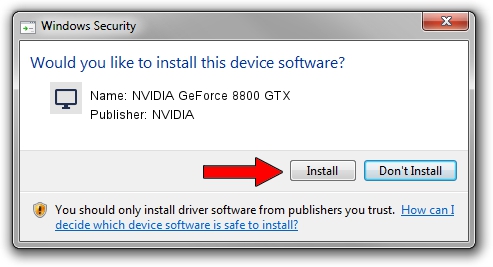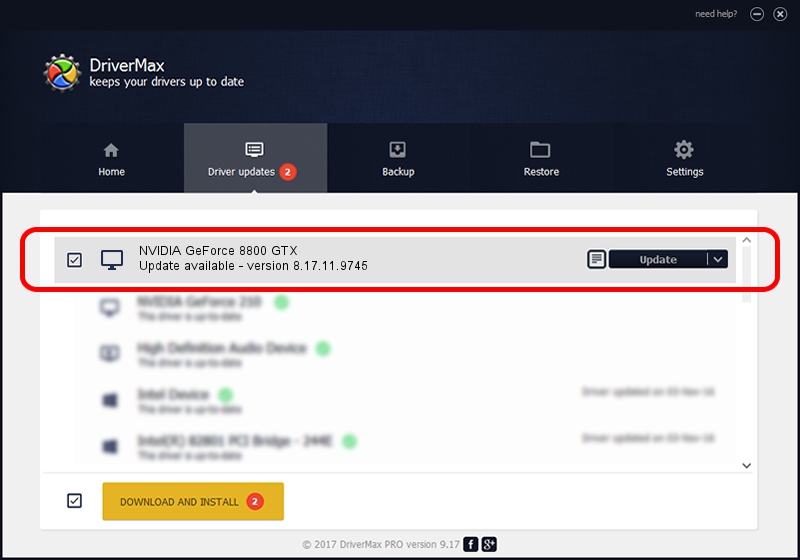Advertising seems to be blocked by your browser.
The ads help us provide this software and web site to you for free.
Please support our project by allowing our site to show ads.
Home /
Manufacturers /
NVIDIA /
NVIDIA GeForce 8800 GTX /
PCI/VEN_10DE&DEV_0191 /
8.17.11.9745 Apr 03, 2010
NVIDIA NVIDIA GeForce 8800 GTX - two ways of downloading and installing the driver
NVIDIA GeForce 8800 GTX is a Display Adapters hardware device. This driver was developed by NVIDIA. PCI/VEN_10DE&DEV_0191 is the matching hardware id of this device.
1. Install NVIDIA NVIDIA GeForce 8800 GTX driver manually
- You can download from the link below the driver installer file for the NVIDIA NVIDIA GeForce 8800 GTX driver. The archive contains version 8.17.11.9745 released on 2010-04-03 of the driver.
- Run the driver installer file from a user account with the highest privileges (rights). If your UAC (User Access Control) is enabled please accept of the driver and run the setup with administrative rights.
- Follow the driver setup wizard, which will guide you; it should be quite easy to follow. The driver setup wizard will analyze your computer and will install the right driver.
- When the operation finishes shutdown and restart your PC in order to use the updated driver. It is as simple as that to install a Windows driver!
This driver was installed by many users and received an average rating of 3.1 stars out of 85769 votes.
2. Using DriverMax to install NVIDIA NVIDIA GeForce 8800 GTX driver
The most important advantage of using DriverMax is that it will install the driver for you in just a few seconds and it will keep each driver up to date, not just this one. How can you install a driver using DriverMax? Let's see!
- Open DriverMax and push on the yellow button named ~SCAN FOR DRIVER UPDATES NOW~. Wait for DriverMax to analyze each driver on your computer.
- Take a look at the list of detected driver updates. Search the list until you find the NVIDIA NVIDIA GeForce 8800 GTX driver. Click on Update.
- Finished installing the driver!

Jul 20 2016 3:57PM / Written by Andreea Kartman for DriverMax
follow @DeeaKartman